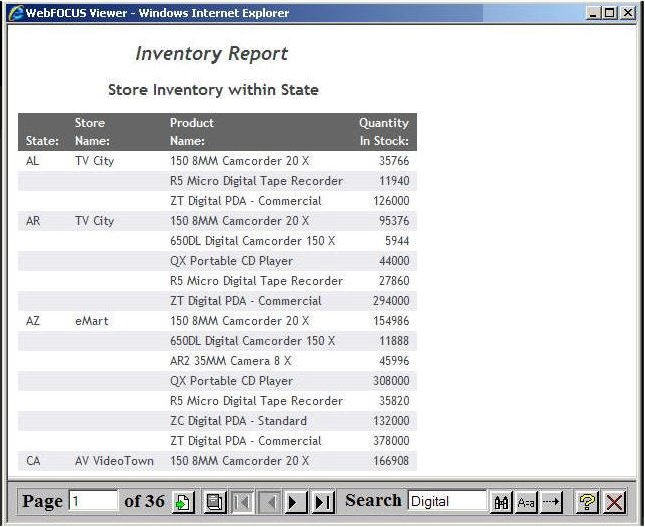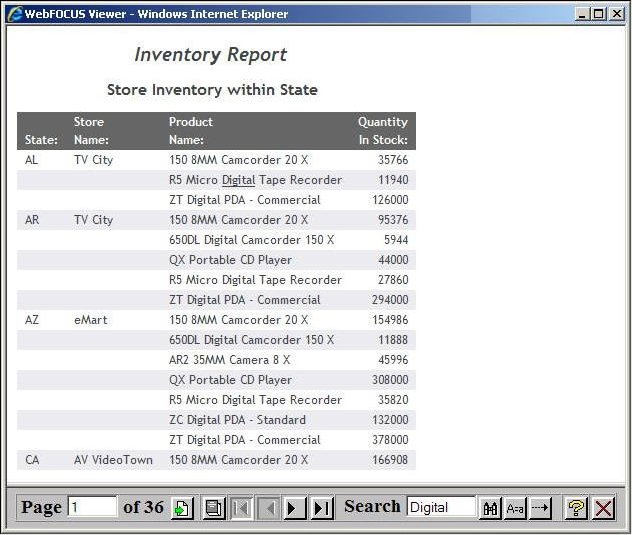|
How to: |
The Viewer Control Panel contains controls that offer several ways to search your report. Using the Viewer search controls, you can select a string of information, such as a phrase that occurs in your report or a group of numbers, and search for each occurrence of that string. You can further customize your search by matching capitalization of words exactly (a case-sensitive search) or by controlling the direction of your search (either forward or backward from your starting point in the report). Use these controls to search your report:
- To perform a case-sensitive
search, click Match Case, as shown in the
following image.

- To search backward
in a report, click Search Backward, as shown
in the following image.

- To locate a specific
string, type the string you want to search for and click the Find icon,
as shown in the following image.
Note: The Find functionality will locate the page that the current string is on and underline it. In order to find the string within the page, you must use the Find option in your browser.