The following image shows the Explorer toolbar. This allows the user to quickly access the options available for a selected ReportCaster item. You can specify what ReportCaster item type to list and whether to list the items in the current folder or include subfolders. You can also access online help.

The Organize option displays the options the user is authorized to use for the ReportCaster item selected in the right panel. The following image shows the Organize menu options for a schedule that has been selected in the right panel.
Note: The Organize menu is activated only when you have an item selected in the right panel, as shown in the following image.
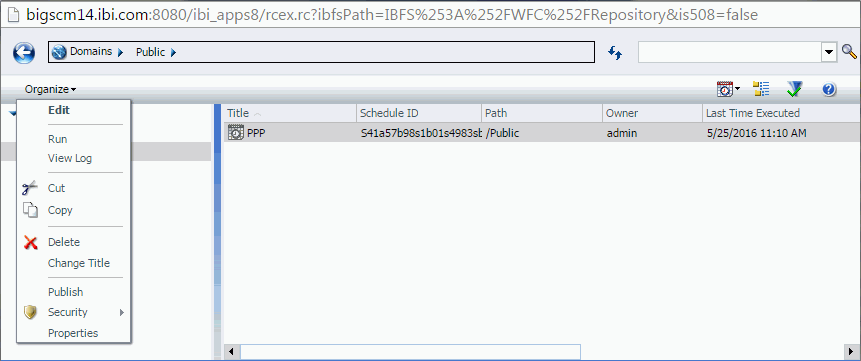
The Change your filter option allows the user to specify whether to list ReportCaster Schedules, Distribution Lists, Access Lists, Library Reports, or Watch List reports. The default filter is Schedule. The following image shows the right side of the Explorer toolbar with the Change your filter option expanded.

The List files in selected folder and subfolders option allows the user to list the ReportCaster items, based on the selected filter, in the current folder or in the current folder and its subfolders. The default is to list files in the current folder.
Note: The List files in selected folder and subfolders icon, which is displayed on the toolbar, is a toggle button to allow the user to change the depth of the folder search (that is, between the selected folder or the selected folder and its subfolders). It does not reflect the folder depth of the current list. Review the Path column in the right panel to confirm the folder location of the ReportCaster items.
The following image shows the List files in selected folder and subfolders option that when selected, will list the ReportCaster items for the selected Filter in the selected folder and its subfolders.

The following image shows the List files in selected folder option that when selected, will list the ReportCaster items for the selected Filter in the selected folder.

The following image shows the Show only folders with content option that when selected, shows only folders with content.

The following image shows the Show all folders option that restores the folder view to show all folders. This option displays only when Show only folders with content has been selected.

The following image shows the Help option and displays help information for the ReportCaster Explorer interface.
