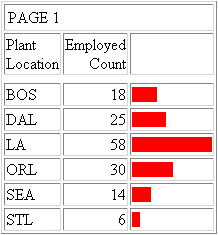|
How to: |
To make your HTML reports more powerful, you can insert visual representations of selected data directly into the report output. These visual representations are in the form of vertical or horizontal bar graphs that make relationships and trends among data more obvious. Data visualization graphs can be used with a WebFOCUS Managed Reporting report or Server Procedure.
For example, the following code retrieves information from the CENTHR data source:
SET BASEURL=http://hostname[:port]/ TABLE FILE CENTHR SUM EMP_COUNT BY PLANT ON TABLE SET STYLE * GRAPHTYPE=DATA, FIELD=EMP_COUNT, GRAPHCOLOR=RED,$ END
where:
- hostname[:port]
-
Is the host name and optional port number (specified only if you are not using the default port number) where the WebFOCUS Web application is deployed.
- ibi_apps/ibi_html
-
Is the site-customized web server alias pointing to the WebFOCUS82/ibi_apps/ibi_html directory (where ibi_apps/ibi_html is the default value).
The resulting output, which can be distributed by ReportCaster, appears in graph format, as shown in the following image.