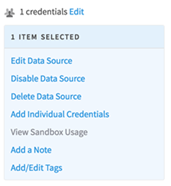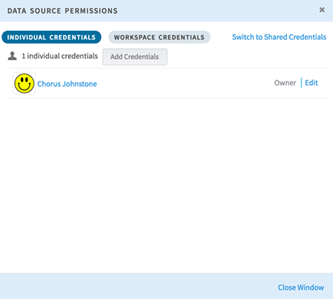Controlling Data Source Permissions
Besides changing data source visibility, you can also change the level of permissions on the data source.
A user might be able to see a data source in the
Data Sources section in their workspace, but they will not be able to access it unless they have permission.
Perform this task from the main Data Sources section of the application, accessible from the Data sidebar menu. You cannot edit data sources from a workspace.
Prerequisites
Procedure
Copyright © Cloud Software Group, Inc. All rights reserved.