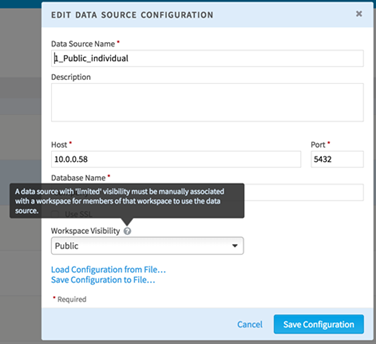Controlling Data Source Visibility
Data sources can be global; that is, they can be designated as "public" or they can be scoped as "limited", restricting their visibility and available to only the workspaces with which they are associated.
Perform this task from the main
Data Sources section of the application, accessible from the
Data
sidebar menu.You cannot edit data sources from a workspace.
Procedure
Copyright © Cloud Software Group, Inc. All rights reserved.