Procedure: How to Install and Configure Esri on Premise
- Download the ArcGIS Online API for JavaScript.
- Go to https://developers.arcgis.com/downloads/ > ArcGIS API for JavaScript > Version 3.24, as shown in the following image.
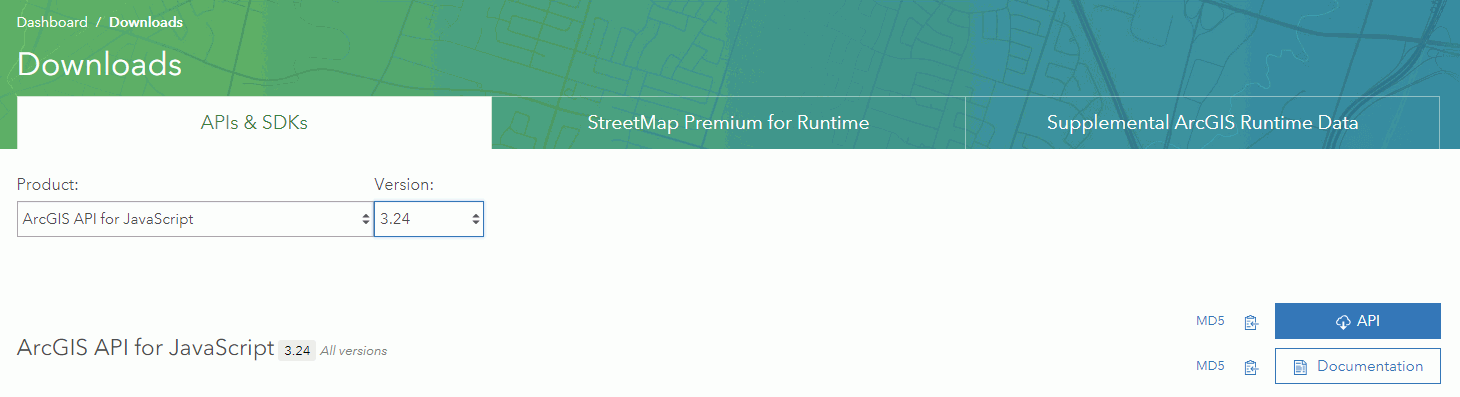 Note:
Note:- You may be prompted to sign in with your Esri credentials.
- Even if a newer version of the API is available, it is critical that you download and use the 3.24 version.
- Click API to download the API.
- Go to https://developers.arcgis.com/downloads/ > ArcGIS API for JavaScript > Version 3.24, as shown in the following image.
- Unzip the API.
- Create a folder called arcgis_api under:
webfocusdir\config\web_resource\where:
- webfocusdir
-
Is the directory where WebFOCUS is installed.
- Navigate to the following subfolder in the zip file you downloaded:
arcgis_js_v322_api\arcgis_js_api\library\3.24\3.24
Extract its contents to the folder you created in step 2:
webfocusdir\config\web_resource\arcgis_api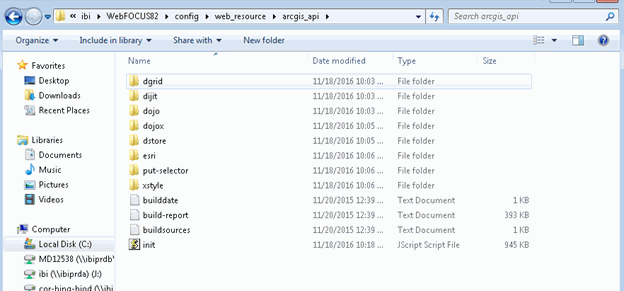
- Create a folder called arcgis_api under:
- Configure the WebFOCUS Administration Console for Esri on Premise.
- In the WebFOCUS Administration Console, click ESRI, and in the Esri on Premise text box add the path to the folder in which you unzipped the API, as shown in the following
image.
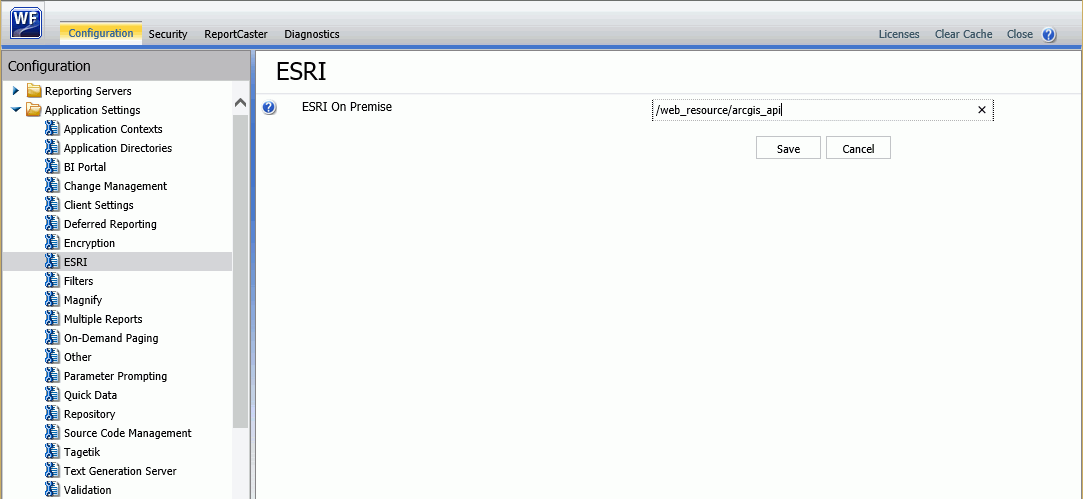
This identifies the path to the internal ArcGIS JavaScript API Source that develops Esri-based maps. This setting is blank, by default, meaning that the use of the internal API Source to develop Esri maps is not activated. The API referenced by default is https://js.arcgis.com/3.24/. To direct WebFOCUS to use the internal ArcGIS JavaScript API to develop Esri maps, type the path to it in this text box.
This path should be a relative path accessible to the local WebFOCUS installation.
- Click Save.
- In the WebFOCUS Administration Console, click ESRI, and in the Esri on Premise text box add the path to the folder in which you unzipped the API, as shown in the following
image.
- Clear your browser cache.
Once you have installed and configured the API, you must configure the locally hosted geometry task when creating a map.
The geometry task is the service that performs operations on input geometries, such as projecting geometries into a different spatial reference. You configure the geometry task in the Esri Viewer Properties panel when creating a map. Add the URL to the locally hosted geometry task in the Map: Geometry Service text box of the Esri Viewer Properties panel, as shown in the following image.
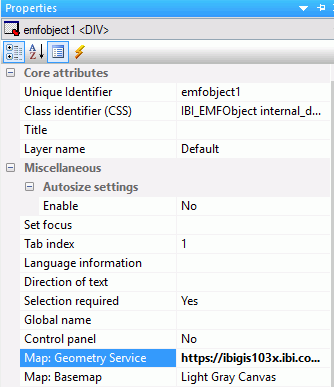
Using the Reporting Server Geographic Configuration tool, configure locally hosted, roles, basemaps, and demographic layers.