|
How to: |
A request is a definition of something that can be executed. For example, you can execute a default procedure, explicit procedure, HTML page, URL, and more. If a request has parameters, those parameters will be indented and listed under the request name. By default, all parameters are sent to the Reporting Server. However, you can choose to not send a parameter in the request section by using the shortcut menu of the parameter, and clicking Don’t Send. If you choose to not send a parameter, you must verify that your procedure can work without that value. For example, it contains a -DEFAULT value for the parameter.
When creating an external request that uses an existing file, the request inherits the name of that external file. For example, if you create an external request that uses an existing WebFOCUS procedure called Parameter_Report, then your external request will inherit the name Parameter_Report.
Each request displays two folders beneath it, the Columns and Parameters folders. The Columns folder contains the fields used in the request. The Parameters folder contains the parameters used in the request. The Parameters folder is expanded by default, while the Columns folder is collapsed by default.
The Data Sources folder contains all data sources, used for default procedures and default control population requests, in the HTML page. Referenced data sources are not displayed in the Requests & Data sources panel. You can add additional data sources to the HTML page by embedding additional requests. You can also add additional data sources by right-clicking on the Data Sources folder, and using the shortcut menu to click Add Data Source.
You can refresh all requests, except empty requests, using the shortcut menu. Right-click a request and click Refresh.
You can also duplicate a request by using the shortcut menu, on the request you want to duplicate, and clicking Clone. When you clone an embedded request, you create a copy of the default request with the name, name_1. Name is the name of the original default request. For example, if you clone a request named SalesReport, the cloned request would be called SalesReport_1. Cloning an explicit request does not make a second copy of the referenced procedure.
You can also make edits to a selected procedure using the shortcut menu and clicking Open in text editor, as shown in the rightmost image below. For a default procedure, the new procedure tab opens with an extension of .vrt to show it is virtual. With a referenced procedure, the procedure tab opens with an extension of .fex.
In the Requests & Data sources panel, each icon next to an item indicates the type of request or parameter. For example, a parameter that was created in the current HTML page has the parameter symbol and an addition sign on it. Another example is how an external URL request has the word URL on it.
Two sample Requests & Data sources panels are shown in the following images.
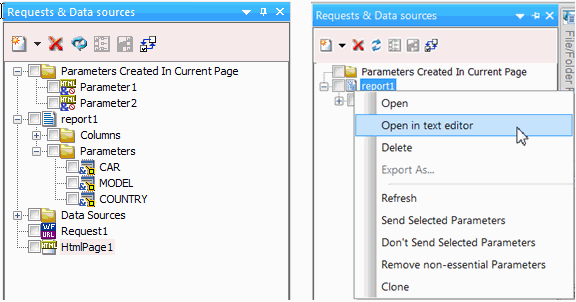
You can drag parameters and fields to the Settings panel to configure the selected component or control. You can drag requests from the Tasks & Animations panel to the HTML canvas, to create objects and controls for the request.
- New request
-
Creates a new request. A request is an item that can be executed. For more information, see New Request Options.
- Delete
-
Deletes a selected request.
- Refresh parameters
-
Refreshes the parameters used in the request.
- Create Input Controls
-
Opens the New Parameter dialog box where you can select which input controls to create for parameters that are checked off in the Parameters list box, and if you want those controls chained to the parameter.
- Save Selection
-
Saves the parameters you currently have checked off in the Parameters list box. You can choose to send more or less parameters than the procedure in the request requires. If you send less parameters, then you need to make sure the remaining parameters are handled by a -DEFAULT, -SET, or some other construct in the request.
- Clear Selection
-
Clears all selected items in the Requests & Data sources panel.