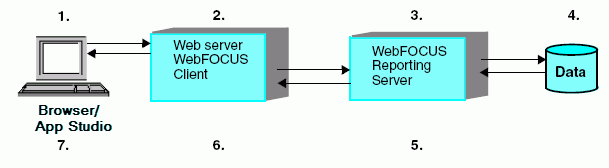In WebFOCUS App Studio, you can do the following:
Access data and descriptions. Using the TIBCO WebFOCUS® Reporting Server browser interface,
you can create new synonyms, and view or modify existing synonyms,
in a graphical user interface. Synonyms enable you to access and
interpret data sources for use in reporting applications. Capabilities
include metadata design and development, with full visual modeling
of schemas.
Create reporting applications. Build
reporting procedures in the Report Canvas, Chart Canvas, HTML Canvas,
or Document Canvas, which can include the following components.
- Reports. Display your data in a tabular format. You
can create stand-alone reporting procedures, or add the report to
a document or an HTML page.
- Charts. Communicate your data in a more illustrative
format. You can translate complex data into an easy-to-read and
understandable visual format. This often provides a new perspective
to the information that users view. You can create stand-alone charting
procedures or add the chart to a document or an HTML page.
- HTML pages. Build webpages for users to launch, view,
and analyze data. You can add multiple reports and charting procedures
to an HTML page, in addition to the controls that enable you to
manipulate the data. You can also apply styling through the use
of cascading style sheets (CSS), JavaScript files, and jQuery animations.
- Documents. Combine multiple report and charting procedures
in a single output that you can organize and format. You can also
add pre-process and post-process codes to customize how your document
is executed.
- Visualizations. Create charts, maps, and grids to visually
represent your data. You can add multiple visuals to the canvas
to create a complete visualization, and you can update, change,
or revise the visualization at any time to account for shifts in data
needs.
- Alerts. Create event-driven procedures that apply test
conditions and then trigger customized reports if the test conditions
are true. You can schedule an Alert using ReportCaster Distribution
Methods.
- Reporting Objects. Transform complex views of data into
simple objects that are labeled with common business terminology
for users to understand and use as templates to create their own
reports.
Customize reporting applications. In addition to customizing
your reporting applications by applying styling and color, you can
add the following components to a procedure.
- Virtual fields (DEFINE or COMPUTE statements). Create
temporary fields that are treated as real fields stored in the data
source.
- Define functions. Create user functions that you can
use in components of a procedure. You can retrieve your stored functions
from the Functions Arguments dialog box.
- Joins. Define relationships between two or more data
sources so that a report can use the data from all sources at once.
You can also merge data sources by creating logical expressions
on the Match canvas.
Manage your environment. You can apply the following functions
to your reporting applications to change the behavior of your environment.
- Set. Control the way that reports and charts appear
on the screen or printer, the content of reports and charts, data
retrieval characteristics that affect performance, and system responses
to user requests. The Set component also helps you to set up your
metadata and manipulate information, such as dates. Use the Set component
to override default settings for your procedure.
- Allocation. Assign logical names and storage locations
to the files that you create and use in WebFOCUS®.
- Use. Identify a FOCUS data source to use in your procedure.