Reference: Environmental Detail Column
As shown in the following image, the Environmental Detail panel shows information about the selected folder and its contents.
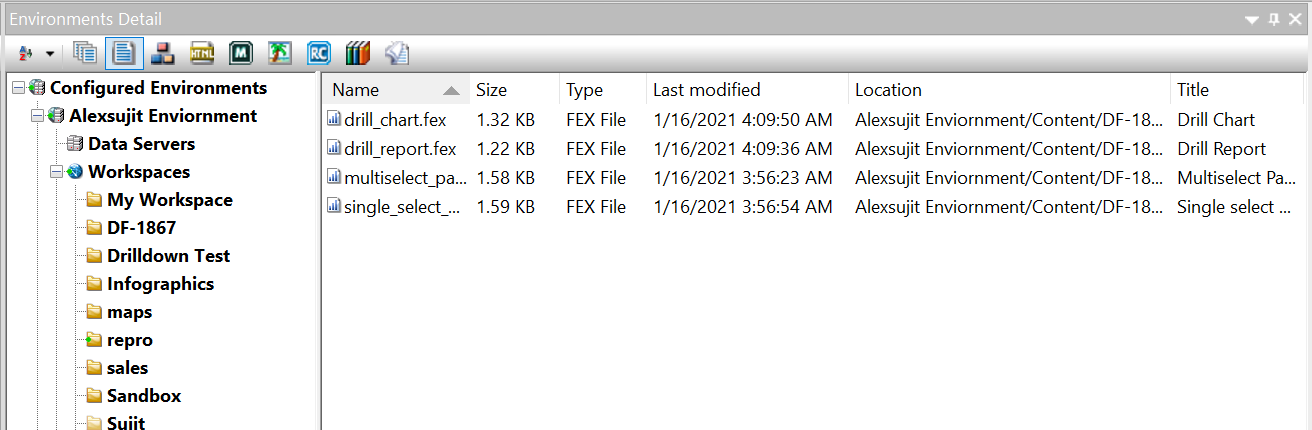
Click a column heading to sort the values in ascending or descending order.
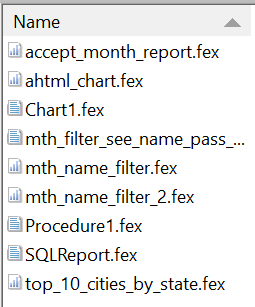
Right-click a column header to show or hide a specific column.
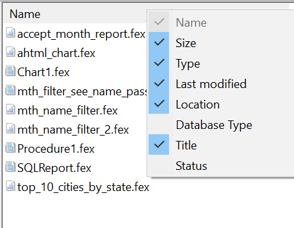
Click and hold the left mouse button on a column header borderline, and drag the mouse to adjust the column width.
Click and hold the left mouse button in the middle of a column header, and drag to change the column position.
Note: The product only saves the column widths, not the position.