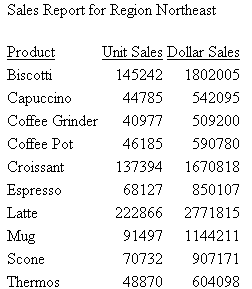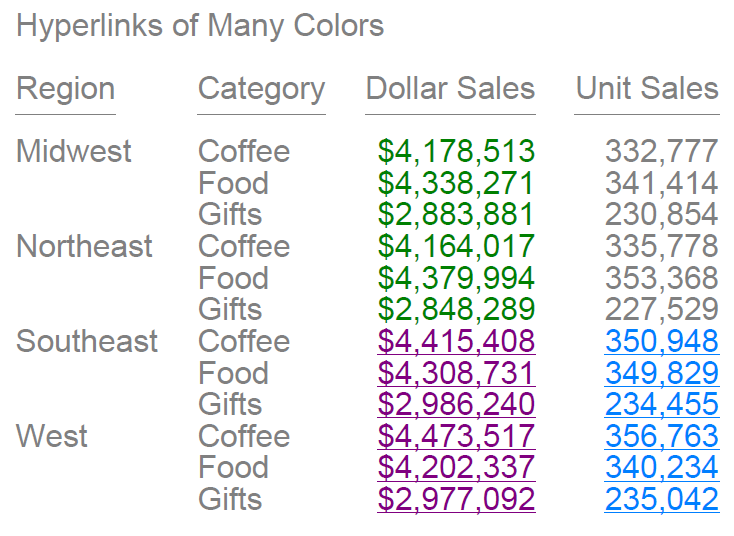Syntax: How to Link to a URL
TYPE=type, [subtype], URL=url[(parameters ...)], [TARGET=frame,] [ALT = 'description',] $
where:
- type
- Identifies the report component that you select in the web browser to execute the link. The TYPE attribute and its value must appear at the beginning of the declaration.
- subtype
- Are any additional attributes, such as COLUMN, LINE, or ITEM, that are needed to identify the report component that you are formatting. For information on identifying report components, see Identifying a Report Component in a WebFOCUS StyleSheet.
- url
- Identifies any valid URL, including a URL that specifies a WebFOCUS
Servlet program, or the name of a report column enclosed in parentheses
whose value is a valid URL to which the link will jump.
Note:
- The maximum
length of a URL=url argument, including any associated variable=object
parameters, is limited by the maximum number of characters allowed
by the browser. For information about this limit for your browser, search
on your browser vendor's support site. The
URL argument can span more than one line, as described in Creating
and Managing a WebFOCUS StyleSheet.
Note that the length of the URL is limited by the maximum number of characters allowed by the browser. For information about this limit for your browser, search on your browser vendor’s support site.
- If the URL refers to a WebFOCUS Servlet program that takes parameters, the URL must end with a question mark (?).
- The maximum
length of a URL=url argument, including any associated variable=object
parameters, is limited by the maximum number of characters allowed
by the browser. For information about this limit for your browser, search
on your browser vendor's support site. The
URL argument can span more than one line, as described in Creating
and Managing a WebFOCUS StyleSheet.
- parameters
- Values that are passed to the URL. For details, see Creating Parameters.
- frame
- Identifies the target frame in the webpage in which the output from the drill-down link is displayed. For details, see Specifying a Target Frame.
- description
- Is a textual description of the link supported in an HTML report
for compliance with Section 508 accessibility. Enclose the description
in single quotation marks.
The description also displays as a pop-up description when your mouse or cursor hovers over the link in the report output.
Example: Linking to a URL
The following example illustrates how to link to a URL from a report. The heading Click here to access the IB homepage is linked to the URL www.ibi.com. The relevant StyleSheet declarations are highlighted in the request.
Note that webserver indicates the name of the webserver that runs WebFOCUS.
TABLE FILE GGSALES ON TABLE SET PAGE-NUM OFF SUM UNITS AND DOLLARS BY CATEGORY BY REGION HEADING "Regional Sales Report" "Click here to access the IB homepage." " " ON TABLE SET STYLE * TYPE=REPORT, GRID=OFF, $ TYPE=HEADING, LINE=2, OBJECT=TEXT, ITEM=1, URL=http://www.ibi.com, $ ENDSTYLE END
The output is:
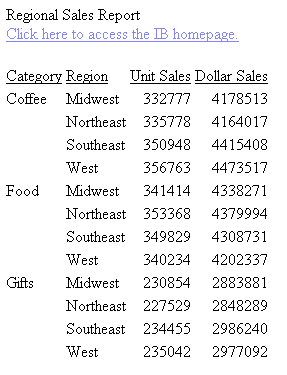
When you click the link the site displays in your browser.
Example: Linking to a URL to Run a Drilldown WebFOCUS Server Procedure
The following request is initiated from a browser session and runs a drill down report stored on the WebFOCUS Reporting Server.
This procedure is run from a browser, so the drilldown in the example is specified as a relative URL (it does not have protocol, host, or port) because it will be submitted using the protocol, host, and port of the current browser session.
Note: This technique is useful in a Managed Reporting procedure for creating a drill down to a WebFOCUS Server procedure. The FOCEXEC= technique for running a drill down procedure does not work because Managed Reporting always looks for the procedure in the Managed Reporting repository.
The main procedure is:
TABLE FILE GGSALES ON TABLE SET PAGE-NUM OFF SUM UNITS AND DOLLARS BY CATEGORY BY REGION HEADING "Regional Sales Report" " " ON TABLE SET STYLE * TYPE=REPORT, GRID=OFF, $ TYPE=DATA, COLUMN=REGION, URL=/ibi_apps/WFServlet?(IBIF_ex='ggdrill' AREA=REGION IBIC_server='EDASERVE' IBI_APPS='IBISAMP'),$ ENDSTYLE END
The drilldown report, which must be in application ibisamp, is:
-DEFAULTS ®ION='$*'; TABLE FILE GGSALES ON TABLE SET PAGE-NUM OFF SUM UNITS AND DOLLARS BY PRODUCT WHERE REGION = '&AREA' HEADING "Sales Report for Region &AREA" " " ON TABLE SET STYLE * TYPE=REPORT, GRID=OFF, $ ENDSTYLE END
The output of the main report is:
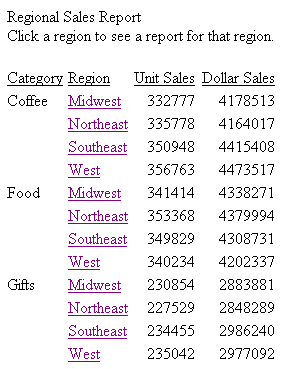
If you click the region Northeast, the output is: