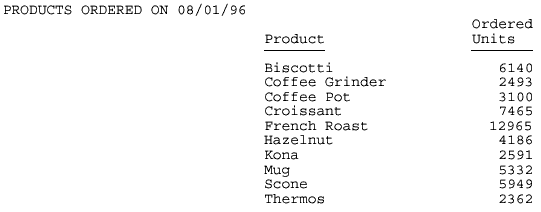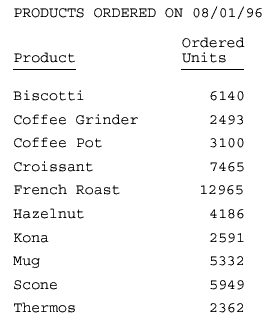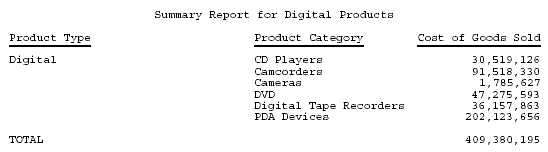Syntax: How to Specify the Starting Position of a Column
This syntax applies to a PDF or PS report.
TYPE=REPORT, COLUMN=identifier, POSITION={+|-}position, $where:
- identifier
-
Selects a single column and collectively positions the column title, data, and totals if applicable. For valid values, see Identifying a Report Component in a WebFOCUS StyleSheet.
- +
-
Starts the column at the specified distance to the right of the default starting position.
By default, text items and alphanumeric fields are left-justified in a column, and numeric fields are right-justified in a column.
- -
-
Starts the column at the specified distance to the left of the default starting position.
It is possible to create a report in which columns overlap. If this occurs, simply adjust the values.
- position
-
Is the desired distance, in the unit of measurement specified with the UNITS attribute.
Example: Specifying an Absolute Starting Position for a Column
The following illustrates how to position a column in a printed report. It is specified in the request that the PRODUCT_DESCRIPTION field display three inches from the left margin of the PDF report.
SET ONLINE-FMT = PDF TABLE FILE GGORDER "PRODUCTS ORDERED ON 08/01/96" SUM QUANTITY BY PRODUCT_DESCRIPTION WHERE ORDER_DATE EQ '080196' ON TABLE SET PAGE-NUM OFF ON TABLE SET STYLE * TYPE=REPORT, COLUMN=PRODUCT_DESCRIPTION, POSITION=3, $ ENDSTYLE END
The output is:
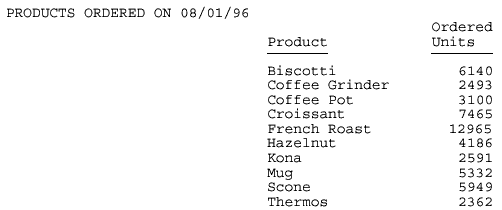
Example: Specifying a Relative Starting Position for a Column
This request positions the column title and data for the QUANTITY field two inches from the default position, in this case, two inches from the end of the preceding column.
SET ONLINE-FMT = PDF TABLE FILE GGORDER "PRODUCTS ORDERED ON 08/01/96" SUM QUANTITY BY PRODUCT_DESCRIPTION WHERE ORDER_DATE EQ '080196' ON TABLE SET PAGE-NUM OFF ON TABLE SET STYLE * TYPE=REPORT, COLUMN=PRODUCT_DESCRIPTION, POSITION=3, $ TYPE=REPORT, COLUMN=QUANTITY, POSITION=+2, $ ENDSTYLE END
QUANTITY, titled Ordered Units in the report, is relatively positioned to Product: