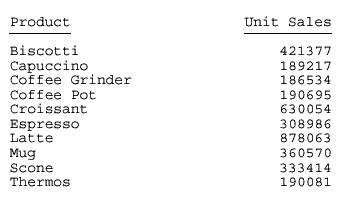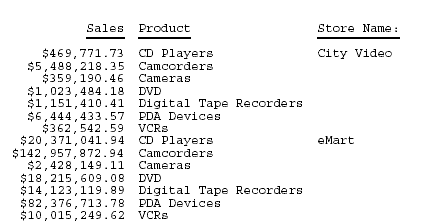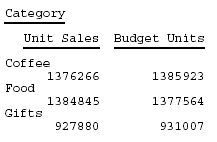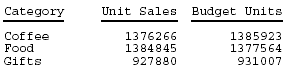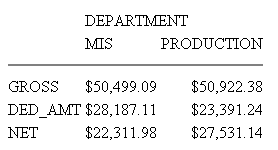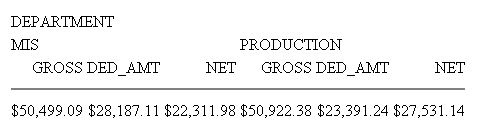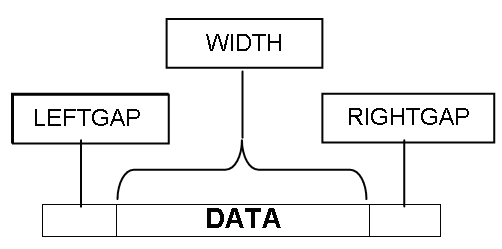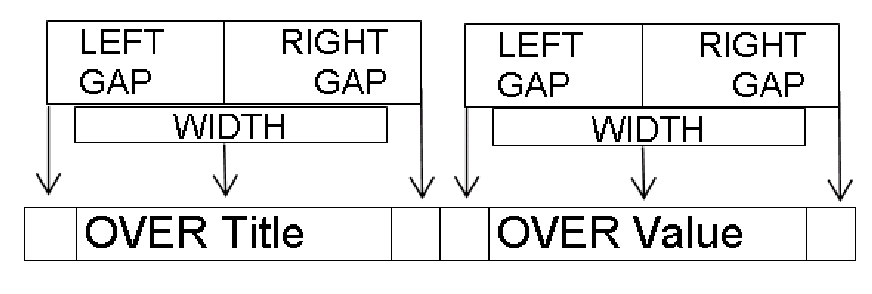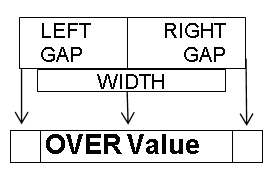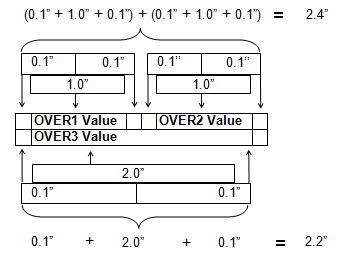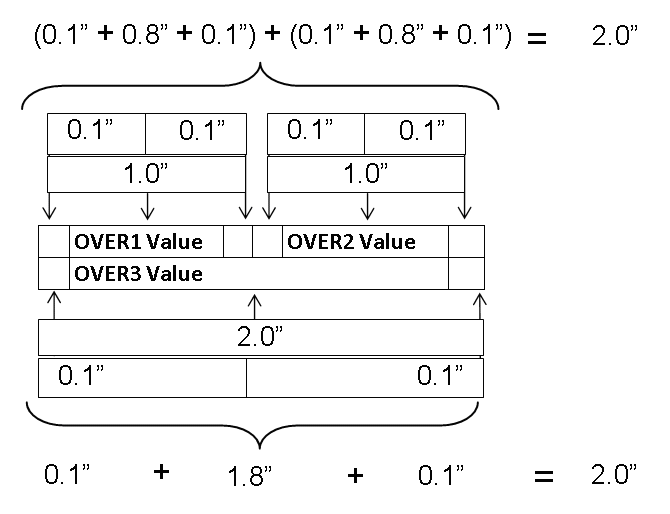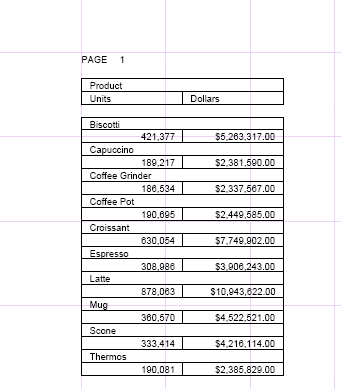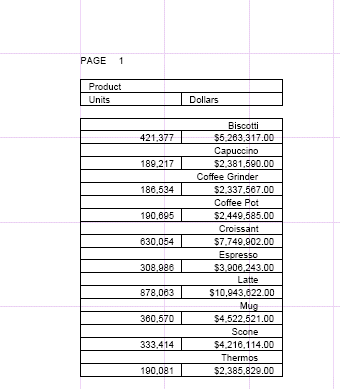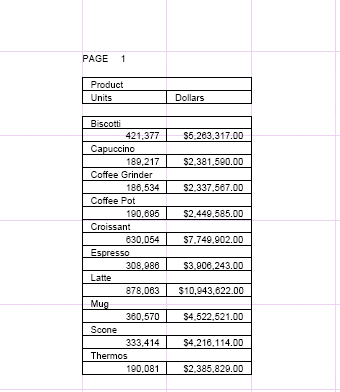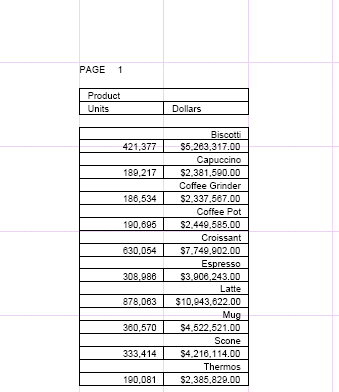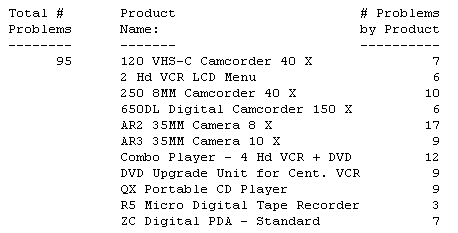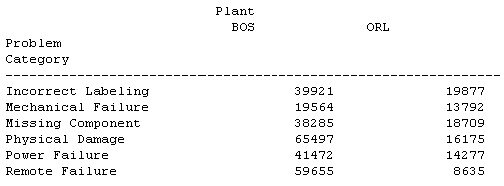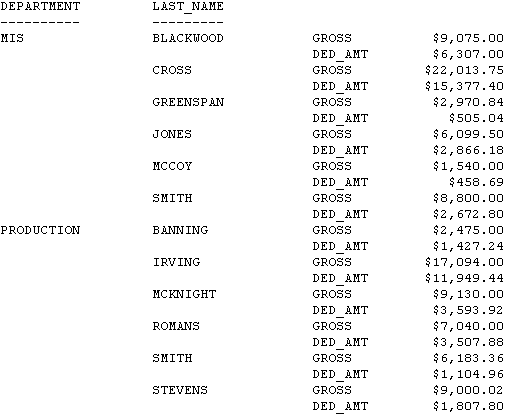Determining Column Width
|
How to: |
The value of the SQUEEZE attribute in a StyleSheet determines column width in a report. You can use a SET parameter instead of a StyleSheet to set the value of SQUEEZE. If there are conflicting StyleSheet and SET values, the StyleSheet overrides the SET. For details on SET, see the TIBCO WebFOCUS® Developing Reporting Applications manual.
When SQUEEZE is set to ON (the default), StyleSheet column width is ignored. Column width is determined using your browser's default settings.
When using SQUEEZE it may affect the way headings, footings, and column titles display in your report. For details, see Using Headings, Footings, Titles, and Labels.
Syntax: How to Determine Column Width (HTML)
This syntax applies to an HTML report. For the syntax for a PDF or PS report, see Determine Column Width (PDF or PS).
The sizing of tables and column width within a standard HTML report is done by browser processing, including the browser default settings and the size of the browser window or iframe. The columns are sized to fit the largest data value or column title, whichever is greater, and trailing spaces are automatically removed.
In standard HTML reports, the data is presented in a single table, so the column widths are fixed for all data rows.
In HFREEZE HTML reports, the data is presented with no wrapping in three tables containing the heading, data rows, and footing, to ensure the alignment of the column titles with the data rows.
[TYPE=REPORT,] SQUEEZE={ON|OFF}, $where:
- TYPE=REPORT
-
Applies the column width to the entire report. Not required, as it is the default.
- ON
-
Determines column width based on the longest data value or column title, whichever is greater. ON is the default value.
For HTML reports, the web browser shrinks the column width to the shortest column title or field value.
- OFF
-
Determines column width based on the longest data value or column title, whichever is greater. Blank spaces pad the column width up to the length of the column title or field format, whichever is greater.
Note:
- In an HTML report that sets SQUEEZE and uses conditional styling for some columns, use TYPE=DATA, COLUMN=n, not TYPE=REPORT, COLUMN=n.
- SQUEEZE is not supported for columns created with the OVER phrase.
Example: Using Default Column Width (HTML)
This request uses SQUEEZE=ON (the default) for an HTML report. Column width is based on the wider of the data value or column title.
SET PAGE-NUM = OFF TABLE FILE GGSALES SUM UNITS DOLLARS BY CATEGORY BY PRODUCT ON TABLE SET STYLE * TYPE=REPORT, GRID=OFF, FONT=COURIER, $ ENDSTYLE END
For Category, Unit Sales, and Dollar Sales, the column title is wider than the corresponding data values. For Product, the wider data values determine column width. The HTML report is:
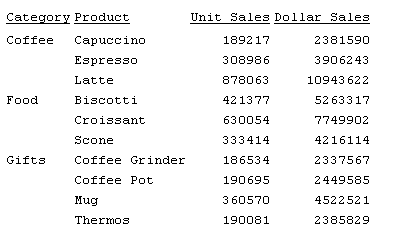
Example: Using Column Width Based on Field Format (HTML)
This request sets SQUEEZE to OFF for an HTML report. Column width is based on the longest data value or column title, whichever is greater.
SET PAGE-NUM = OFF TABLE FILE GGSALES SUM UNITS DOLLARS BY CATEGORY BY PRODUCT ON TABLE SET STYLE * TYPE=REPORT, GRID=OFF, SQUEEZE=OFF, FONT=COURIER, $ ENDSTYLE END
Blank spaces pad the column width up to the length of the field format for Category (A11) and Product (A16). The HTML report is:
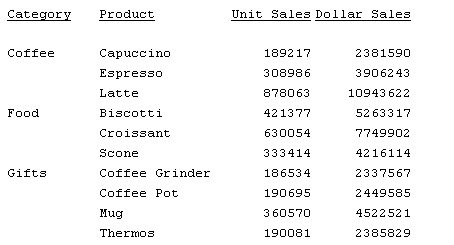
Syntax: How to Determine Column Width (PDF or PS)
This syntax applies to a PDF or PS report. For the syntax for an HTML report, see Determine Column Width (HTML).
[TYPE=REPORT,] COLUMN=identifier, SQUEEZE={ON|OFF|width}, $where:
- TYPE=REPORT
-
Applies the column width to the entire report. Not required, as it is the default.
- identifier
-
Selects a column using the COLUMN attribute described in Identifying a Report Component in a WebFOCUS StyleSheet. If you omit a column identifier, the value for SQUEEZE applies to all columns in a report. You can also use SET SQUEEZE to set the width of all columns.
- ON
-
Determines column width based on the widest data value or column title, whichever is greater.
- OFF
-
Determines column width based on the longest data value or column title, whichever is greater. Blank spaces pad the column width up to the length of the column title or field format, whichever is greater. OFF is the default value.
- width
-
Is a measurement for the column width, specified with the UNITS attribute.
If the widest data value exceeds the specified measurement:
And the field is...
The following displays...
Alphanumeric
As much of the value as will fit in the specified width, followed by an exclamation mark (!) to indicate truncation.
Numeric
Asterisks (*) in place of the field value.
Note: SQUEEZE is not supported for columns created with the OVER phrase.
Example: Determining Column Width (PDF)
This request uses SQUEEZE=2.5 to increase the default column width of the PRODUCT field in a PDF report. Note that this feature is used primarily for printed reports. Depending on your screen resolution, the column width may look different than how it will print.
SET ONLINE-FMT = PDF TABLE FILE GGSALES SUM UNITS BY PRODUCT ON TABLE SET PAGE-NUM OFF ON TABLE SET STYLE * TYPE=REPORT, COLUMN=PRODUCT, SQUEEZE=2.5, $ ENDSTYLE END
The PDF report is: