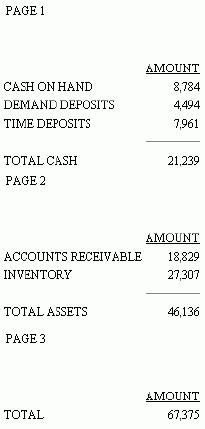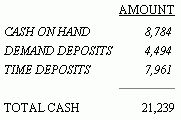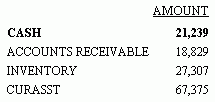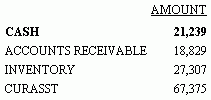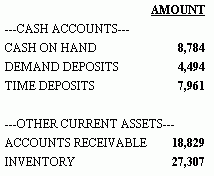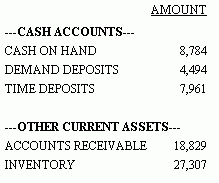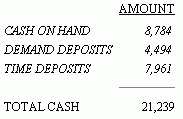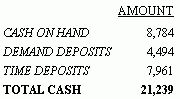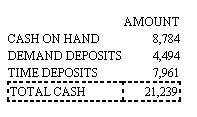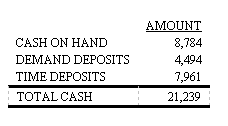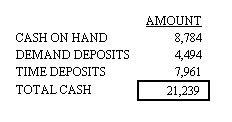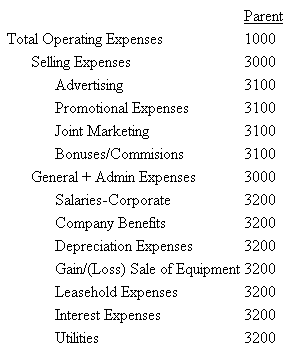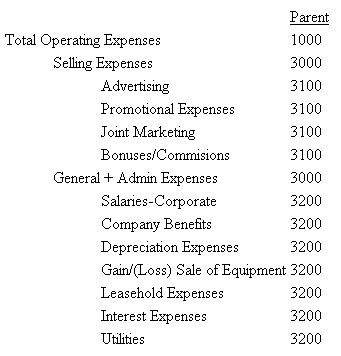Example: Formatting Rows in an FML Report
The
following illustrates how to identify and format an entire FML row,
consisting of the row label and the row data. The LABEL attribute
in the StyleSheet identifies the three TAG rows, which are styled
here as italic.
SET PAGE-NUM=OFF
TABLE FILE LEDGER
SUM AMOUNT FOR ACCOUNT
1010 AS 'CASH ON HAND' LABEL COH OVER
1020 AS 'DEMAND DEPOSITS' LABEL DD OVER
1030 AS 'TIME DEPOSITS' LABEL TD OVER
BAR OVER
RECAP TOTCASH = R1 + R2 + R3; AS 'TOTAL CASH'
ON TABLE SET STYLESHEET *
TYPE = REPORT, GRID = OFF, $
TYPE = REPORT, LABEL = COH, STYLE = ITALIC, $
TYPE = REPORT, LABEL = DD, STYLE = ITALIC, $
TYPE = REPORT, LABEL = TD, STYLE = ITALIC, $
ENDSTYLE
END
The output is shown in the following image.
Applying Boldface to a TAG Row in an FML Report
This
request applies boldface to the customized row title, CASH, and
to the related data in the AMOUNT column. The StyleSheet uses the
explicit label CA to identify the component to format.
SET PAGE-NUM=OFF
TABLE FILE LEDGER
SUM AMOUNT FOR ACCOUNT
10$$ AS 'CASH' LABEL CA OVER
1100 AS 'ACCOUNTS RECEIVABLE' LABEL AR OVER
1200 AS 'INVENTORY' LABEL INV OVER
RECAP CURASST/I5C = CA + AR + INV;
ON TABLE SET STYLESHEET *
TYPE = REPORT, GRID = OFF, $
TYPE = REPORT, LABEL = CA, STYLE = BOLD, $
ENDSTYLE
END
The output is shown in the following image.
Applying Boldface to a Cell in an FML Matrix
This
request generates a report in which the data value for AMOUNT is
bold in the row titled CASH. However, the row title CASH is not
bold. This is accomplished by pinpointing the cell in the StyleSheet
declaration. In this case, the column (N2) within the row (CA).
SET PAGE-NUM=OFF
TABLE FILE LEDGER
SUM AMOUNT FOR ACCOUNT
10$$ AS 'CASH' LABEL CA OVER
1100 AS 'ACCOUNTS RECEIVABLE' LABEL AR OVER
1200 AS 'INVENTORY' LABEL INV OVER
RECAP CURASST/I5C = CA + AR + INV;
ON TABLE SET STYLESHEET *
TYPE = REPORT, GRID = OFF, $
TYPE = REPORT, COLUMN = N2, LABEL = CA, STYLE = BOLD, $
ENDSTYLE
END
The output is shown in the following image.
Applying Boldface to a Column in an FML Report
This
request identifies the AMOUNT column by name and formats its title
and data in bold. The same result is achieved if the column is identified
as N2.
SET PAGE-NUM=OFF
TABLE FILE LEDGER
SUM AMOUNT FOR ACCOUNT
"---CASH ACCOUNTS---" OVER
1010 AS 'CASH ON HAND' OVER
1020 AS 'DEMAND DEPOSITS' OVER
1030 AS 'TIME DEPOSITS' OVER
" " OVER
"---OTHER CURRENT ASSETS---" OVER
1100 AS 'ACCOUNTS RECEIVABLE' OVER
1200 AS 'INVENTORY'
ON TABLE SET STYLESHEET *
TYPE = REPORT, GRID = OFF, $
TYPE = REPORT, COLUMN = AMOUNT, STYLE = BOLD, $
ENDSTYLE
END
The output is shown in the following image.
Applying Boldface to a Free Text Row
This
request styles the free text as bold. Since in this example the
same styling applies to both free text rows, labels are not required
to distinguish between them.
SET PAGE-NUM=OFF
TABLE FILE LEDGER
SUM AMOUNT FOR ACCOUNT
"---CASH ACCOUNTS---" LABEL CA OVER
1010 AS 'CASH ON HAND' OVER
1020 AS 'DEMAND DEPOSITS' OVER
1030 AS 'TIME DEPOSITS' OVER
" " OVER
"---OTHER CURRENT ASSETS---" LABEL OCA OVER
1100 AS 'ACCOUNTS RECEIVABLE' OVER
1200 AS 'INVENTORY'
ON TABLE SET STYLESHEET *
TYPE = REPORT, GRID = OFF, $
TYPE = FREETEXT, STYLE = BOLD, $
ENDSTYLE
END
The output is shown in the following image.
Formatting Free Text Rows Separately in an FML Report
This
request uses the SIZE attribute to distinguish two lines of free
text: CASH ACCOUNTS and OTHER CURRENT ASSETS. The labels CA and
OCA are used to identify and format each row separately.
SET PAGE-NUM=OFF
TABLE FILE LEDGER
SUM AMOUNT FOR ACCOUNT
" --- CASH ACCOUNTS ---" LABEL CA OVER
1010 AS 'CASH ON HAND' OVER
1020 AS 'DEMAND DEPOSITS' OVER
1030 AS 'TIME DEPOSITS' OVER
" " OVER
" --- OTHER CURRENT ASSETS ---" LABEL OCA OVER
1100 AS 'ACCOUNTS RECEIVABLE' OVER
1200 AS 'INVENTORY'
ON TABLE SET STYLESHEET *
TYPE = REPORT, GRID = OFF, $
TYPE = FREETEXT, LABEL = CA, STYLE = BOLD, SIZE = 12, $
TYPE = FREETEXT, LABEL = OCA, STYLE = BOLD, SIZE = 10, $
ENDSTYLE
END
The output is shown in the following image.
Styling Text and a Variable in a Free Text Row
In
this example, the text and variable components of the free text
row are styled separately. The text, Current Assets, is italic and
the value derived from the RECAP calculation is bold.
SET PAGE-NUM=OFF
TABLE FILE LEDGER
SUM AMOUNT AS 'Amount' FOR ACCOUNT
10$$ AS 'Cash' LABEL CA OVER
1100 AS 'Accounts Receivable' LABEL AR OVER
1200 AS 'Inventory' LABEL INV OVER
RECAP CURASST/I5C = CA + AR + INV; NOPRINT OVER
"Current Assets: <CURASST"
ON TABLE SET STYLESHEET *
TYPE = REPORT, GRID=OFF, $
TYPE = FREETEXT, OBJECT = TEXT, ITEM = 1, SIZE = 12, STYLE = ITALIC, $
TYPE = FREETEXT, OBJECT = FIELD, ITEM = 1, STYLE = BOLD, $
ENDSTYLE
END
The output is shown in the following image.
Applying Boldface to an FML RECAP Row
This
request applies boldface to the row title and calculated value in
a RECAP row. Notice that the RECAP label in the StyleSheet is TOTCASH.
In a RECAP, the name assigned to the calculated value serves as
the explicit label.
SET PAGE-NUM=OFF
TABLE FILE LEDGER
SUM AMOUNT FOR ACCOUNT
1010 AS 'CASH ON HAND' LABEL CASH OVER
1020 AS 'DEMAND DEPOSITS' LABEL DD OVER
1030 AS 'TIME DEPOSITS' LABEL TD OVER
RECAP TOTCASH = R1 + R2 + R3; AS 'TOTAL CASH'
ON TABLE SET STYLESHEET *
TYPE = REPORT, GRID = OFF, $
TYPE = REPORT, LABEL = TOTCASH, STYLE = BOLD, $
TYPE = REPORT, LABEL = CASH, COLUMN = N1, STYLE = ITALIC, $
TYPE = REPORT, LABEL = DD, COLUMN = N1, STYLE = ITALIC, $
TYPE = REPORT, LABEL = TD, COLUMN = N1, STYLE = ITALIC, $
ENDSTYLE
END
The output is shown in the following image.