You can create a free-form report from a TABLE request that omits the display commands that control columnar and matrix formatting (PRINT, LIST, SUM, and COUNT). Instead, the request includes the following report features:
|
Heading |
Contains the body of the report. It displays the text characters, graphic characters, and data fields that make up the report. |
|
Footing |
Contains the footing of the report. This is the text that appears at the bottom of each page of the report. The footing may display the same characters and data fields as the heading. |
|
Prefix operators |
Indicates field calculations and manipulation. |
|
Temporary fields |
Derives new values from existing fields in a data source. |
|
BY phrases |
Specifies the report sort order, and determines how many records are included on each page. |
|
WHERE criteria |
Selects records for the report. |
When creating a free-form report, you can:
- Design your report to include text, data fields, and graphic characters. See Designing a Free-Form Report.
- Customize the layout of your report. See Laying Out a Free-Form Report.
- Select the sort order and the records that are included in your report. See Sorting and Selecting Records in a Free-Form Report.
Example: Creating a Free-Form Report
Suppose that you are a Personnel Manager and it is your responsibility to administer your company education policies. This education policy states that the number of hours of outside education that an employee may take at the company expense is determined by the number of hours of in-house education completed by the employee.
To do your job efficiently, you want a report that shows the in-house education history of each employee. Each employee information should display on a separate page so that it can be placed in the employee personnel file and referenced when an employee requests approval to take outside courses.
To meet this requirement, you create the EMPLOYEE EDUCATION HOURS REPORT, which displays a separate page for each employee. Notice that pages 1 and 2 of the report provide information about employees in the MIS department, while page 6 provides information for an employee in the Production department.
The following diagram simulates the output you would see if you ran the procedure in the example named Request for EMPLOYEE EDUCATION HOURS REPORT.
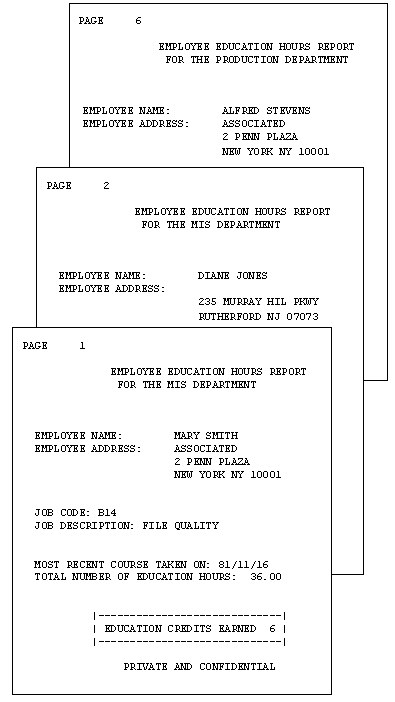
Example: Request for EMPLOYEE EDUCATION HOURS REPORT
The following request produces the EMPLOYEE EDUCATION HOURS REPORT. Numbers to the left of the request correspond to numbers in the following annotations:
1. SET STYLE = OFF
SET STYLEMODE=FIXED
SET ONLINE-FMT = PDF
2. DEFINE FILE EMPLOYEE
CR_EARNED/I2 = IF ED_HRS GE 50 THEN 9
ELSE IF ED_HRS GE 30 THEN 6
ELSE 3;
END
3. TABLE FILE EMPLOYEE
BY DEPARTMENT
4. HEADING
" "
"<13>EMPLOYEE EDUCATION HOURS REPORT"
5. "<14>FOR THE <DEPARTMENT DEPARTMENT"
6. "</2"
"EMPLOYEE NAME: <23><FIRST_NAME <LAST_NAME>"
"EMPLOYEE ADDRESS: <23><ADDRESS_LN1>"
"<23><ADDRESS_LN2>"
"<23><ADDRESS_LN3>"
"</1"
"JOB CODE: <JOBCODE>"
"JOB DESCRIPTION: <JOB_DESC>"
"</1"
7. "MOST RECENT COURSE TAKEN ON: <MAX.DATE_ATTEND>"
"TOTAL NUMBER OF EDUCATION HOURS: <ED_HRS>"
"</1"
8. "<10>|-------------------------------------|"
9. "<10>| EDUCATION CREDITS EARNED <CR_EARNED>|"
"<10>|-------------------------------------|"
10.BY EMP_ID NOPRINT PAGE-BREAK
11.WHERE ED_HRS GT 0
12.FOOTING
"<15>PRIVATE AND CONFIDENTIAL"
ENDThe following explains the role of each line of the request in producing the sample report:
- Two SET commands are required to view the desired display in a browser. The SET STYLE = OFF command enables a free-form design by ignoring default StyleSheet parameters. SET STYLEMODE = FIXED turns off HTML formatting and allows the report designer to determine where items in the report are placed, using spot markers and skip-line commands.
- The DEFINE command creates a virtual field for the report. The calculation reflects the company policy for earning outside education credits. The result is stored in CR_EARNED and appears later in the report.
- A free-form report begins with a standard TABLE FILE command. The sample report uses the EMPLOYEE data source.
- The heading section, initiated by the HEADING command, defines the body of the report. Most of the text and data fields that display in the report are specified in the heading section. In this request, the heading section continues until the second BY phrase BY EMP_ID NOPRINT PAGE-BREAK.
- This line illustrates
the following:
- The second line of the text in the page heading.
- A data field embedded in the text: <DEPARTMENT.
- The start position of the line, column 14: <14>.
- You can enhance the readability of a report using skip-line commands. The command </2, when coded on a line by itself, generates two blank lines, as seen between the page heading and employee name.
- This line illustrates how to perform a field calculation in a free-form report using a prefix operator. In this case, we requested the date on which the most recent course was taken—that is, the maximum value for the DATE_ATTEND field.
- The next three lines illustrate the use of special characters to create a graphic in the report. The box around EDUCATION CREDITS EARNED may need adjustment for output displayed in a proportional font.
- The value of the field created by the DEFINE command displays in the box, highlighting the number of education credits an employee has earned. This line demonstrates that you can display a virtual field in the body of your report.
- This line illustrates the use of sorting in a free-form report. The report specifications require that information for only one employee displays per page. This is achieved by using the BY and PAGE-BREAK commands. Note that in order to produce a report with page breaks, the report output must be PDF.
- You can specify record selection in a free-form report. As a result of the WHERE criterion, the report includes only employees who have accumulated in-house education credits.
- Since we have designed a personnel report, it is important to have the words PRIVATE AND CONFIDENTIAL at the end of each report page. The FOOTING command accomplishes this.