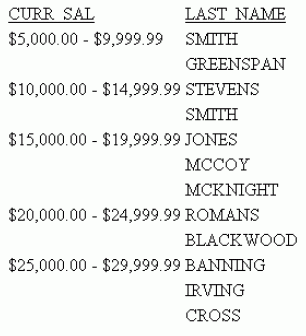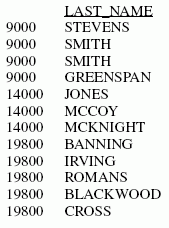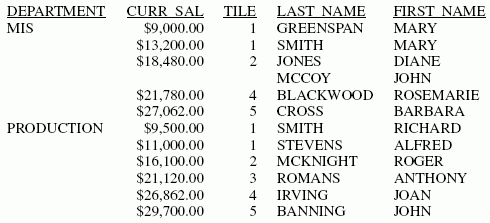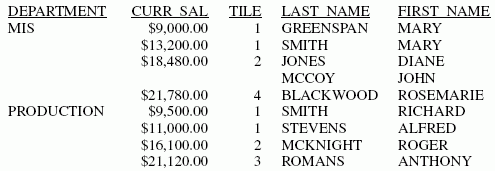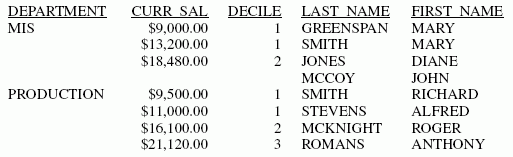BY [ {HIGHEST|LOWEST} [k] ] tilefield [AS 'head1']
IN-GROUPS-OF n TILES [TOP m] [AS 'head2'] where:
- HIGHEST
-
Sorts the data in descending order so that the highest
data values are placed in tile 1.
- LOWEST
-
Sorts the data in ascending order so that the lowest
data values are placed in tile 1. This is the default sort order.
- k
-
Is a positive integer representing the number of
tile groups to display in the report. For example, BY HIGHEST 2
displays the two non-empty tiles with the highest data values.
- tilefield
-
Is the field whose values are used to assign the
tile numbers.
- head1
-
Is a heading for the column that displays the values
of the tile sort field.
- n
-
Is a positive integer not greater than 32,767, specifying
the number of tiles to be used in grouping the data. For example,
100 tiles produces percentiles, while 10 tiles produces deciles.
- m
-
Is a positive integer indicating the highest tile
value to display in the report. For example, TOP 3 does not display
any data row that is assigned a tile number greater than 3.
- head2
-
Is a new heading for the column that displays the
tile numbers.
Note:
- The syntax accepts
numbers that are not integers for k, n, and m.
On z/OS, values with decimals are rounded to integers; on UNIX and Windows
they are truncated. If the numbers supplied are negative or zero,
an error message is generated.
- Both k and m limit
the number of rows displayed within each sort break in the report.
If you specify both, the more restrictive value controls the display. If k and m are
both greater than n (the number of tiles), n is used.
Example: Grouping
Data Into Five Tiles
The
following illustrates how to group data into five tiles.
TABLE FILE EMPLOYEE
PRINT LAST_NAME FIRST_NAME
BY DEPARTMENT
BY CURR_SAL IN-GROUPS-OF 5 TILES
END
The
output is:
Note that the tiles are assigned within
the higher-level sort field DEPARTMENT. The MIS category does not
have any data assigned to tile 3. The PRODUCTION category has all
five tiles.
Example: Displaying
the First Three Tile Groups
In this example, the employees with
the three lowest salaries are grouped into five tiles.
TABLE FILE EMPLOYEE
PRINT LAST_NAME FIRST_NAME
BY DEPARTMENT
BY LOWEST 3 CURR_SAL IN-GROUPS-OF 5 TILES
END
The
output is:
Note that the request displays three tile
groups in each category. Because no data was assigned to tile 3
in the MIS category, tiles 1, 2, and 4 display for that category.
Example: Displaying Tiles With a Value of Three or Less
In this example,
the employees with the three lowest salaries are listed and grouped into
five tiles, but only the tiles that are in the top 3 (tiles 1, 2,
or 3) are displayed in the report. Also, the heading for the TILES
field has been renamed (using the AS phrase) to DECILES.
TABLE FILE EMPLOYEE
PRINT LAST_NAME FIRST_NAME
BY DEPARTMENT
BY LOWEST 3 CURR_SAL IN-GROUPS-OF 5 TILES TOP 3 AS DECILES
END
The
output is:
Because no data was assigned to tile 3
in the MIS category, only tiles 1 and 2 display for that category.