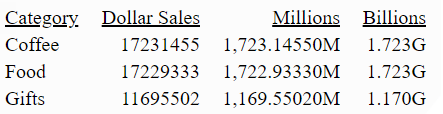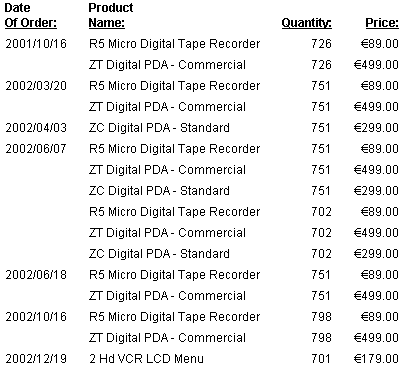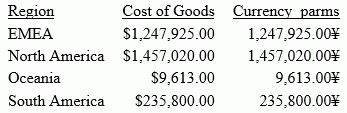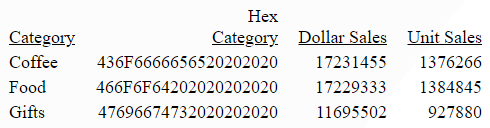Using International System (SI) Numeric Format Abbreviation Options
The International System standard provides numeric abbreviations for very large and very small numbers.
WebFOCUS supports the following SI-compliant numeric abbreviations. The SI-compliant format uses a two-character display code that consists of a lowercase n followed by the SI abbreviation.
|
Prefix |
WebFOCUS Format Code |
Size |
Example |
English Name (American/British) |
|---|---|---|---|---|
|
yotta |
nY |
10**24 |
1000000000000000000000000 |
septillion/quadrillion |
|
zetta |
nZ |
10**21 |
1000000000000000000000 |
sextillion/trilliard |
|
exa |
nE |
10**18 |
1000000000000000000 |
quintillion/trillion |
|
peta |
nP |
10**15 |
1000000000000000 |
quadrillion/billiard |
|
tera |
nT |
10**12 |
1000000000000 |
trillion/billion |
|
giga |
nG |
10**9 |
1000000000 |
billion/milliard |
|
mega |
nM |
10**6 |
1000000 |
million |
|
kilo |
nK |
10**3 |
1000 |
thousand |
|
milli |
nm |
10**(-3) |
0.001 |
thousandth |
|
micro |
nu |
10**(-6) |
0.000001 |
millionth |
|
nano |
nn |
10**(-9) |
0.000000001 |
billionth/milliardth |
|
pico |
np |
10**(-12) |
0.000000000001 |
trillionth/billionth |
|
femto |
nf |
10**(-15) |
0.000000000000001 |
quadrillionth/billiardth |
|
atto |
na |
10**(-18) |
0.000000000000000001 |
quintillionth/trillionth |
|
zepto |
nz |
10**(-21) |
0.000000000000000001 |
sextillionth/trilliardth |
|
yocto |
ny |
10**(-24) |
0.000000000000000000000001 |
septillionth/quadrillionth |
The following request uses the mega and giga format options. The decimal precision is controlled by the format which, in this case, is a reformat specified in the SUM command.
DEFINE FILE GGSALES NEWDOLL/D12.2 = DOLLARS * 100; END TABLE FILE GGSALES SUM DOLLARS NEWDOLL/D12.5nM AS Millions NEWDOLL/D12.3nG AS Billions BY CATEGORY ON TABLE SET PAGE NOLEAD ON TABLE SET STYLE * GRID=OFF,$ ENDSTYLE END
The output is shown in the following image.