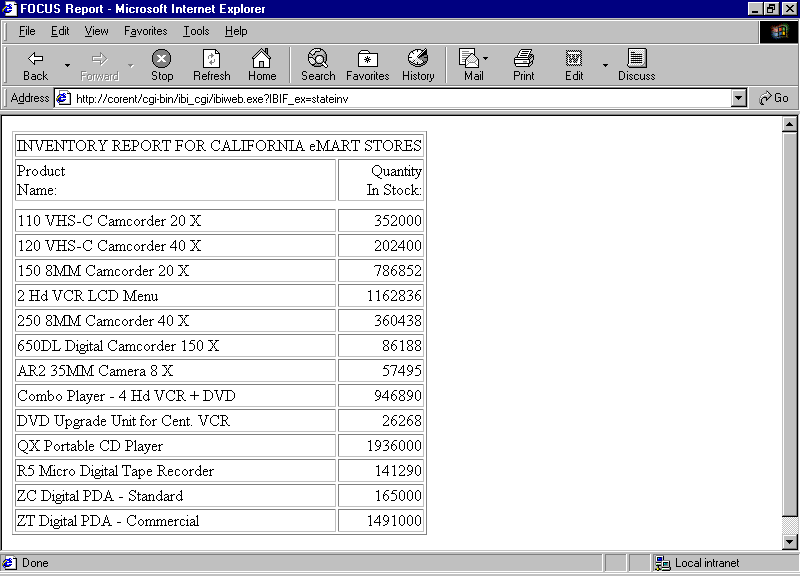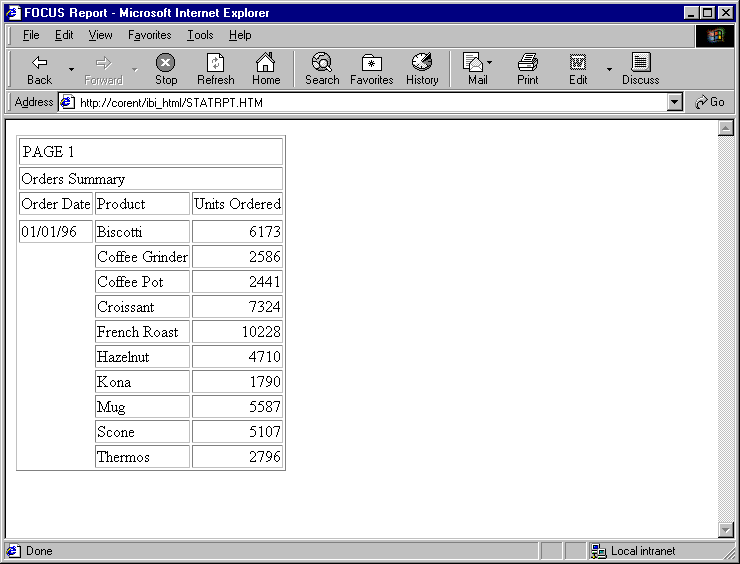|
How to: |
The simplest way to display a report is to use the default WebFOCUS page. You do not need to design the page on which the report will appear. WebFOCUS automatically generates an HTML page that contains the necessary tagging. The report output is formatted on the page using the HTML <TABLE tag.
The following image shows a report displayed on the default WebFOCUS page.
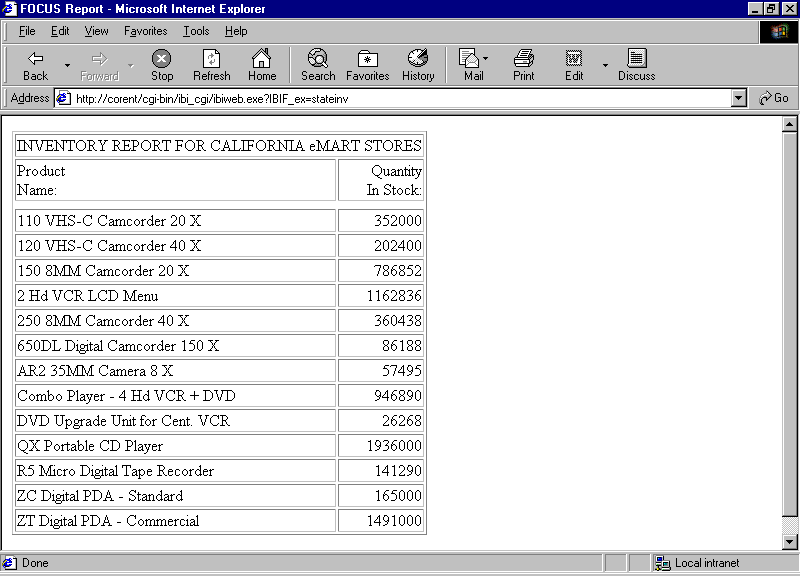
If you save the output from a dynamic report using the command ON TABLE HOLD FORMAT HTML in a procedure, you create a static report, which can be called and displayed.
In applications where users do not require real-time information, static reports can substantially reduce overhead on the system. Reports can then be refreshed during off-peak times.