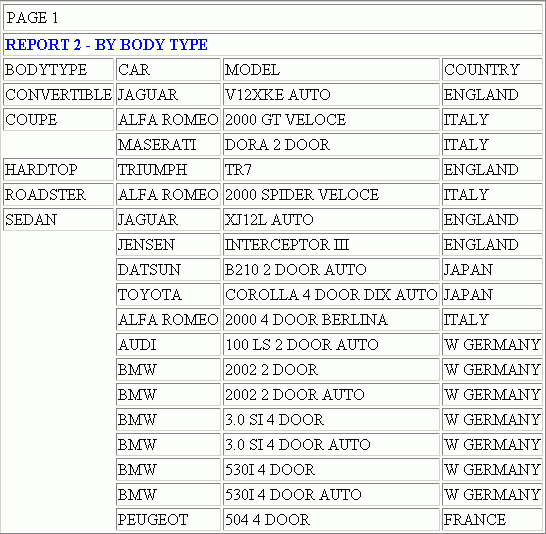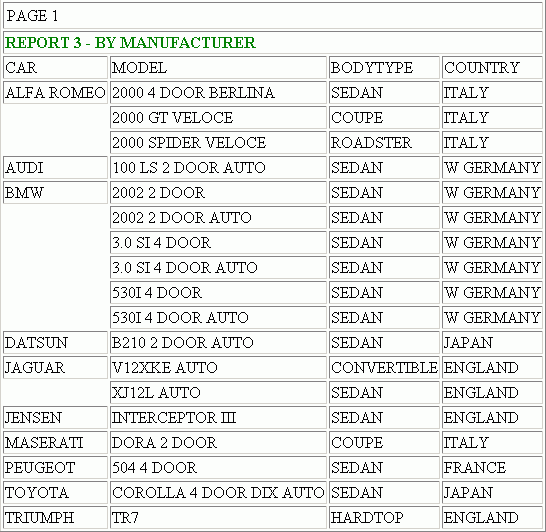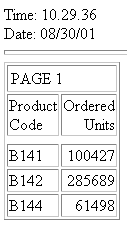Embedding HTML Commands in a Procedure
|
How to: |
You can include HTML commands in a procedure by embedding those commands in a procedure.
Note: The -RUN command cannot be included in the lines between the -HTMLFORM BEGIN and -HTMLFORM END commands.
Syntax: How to Embed HTML Commands in a WebFOCUS Procedure
-HTMLFORM BEGIN
.
.
.
-HTMLFORM END
where:
- -HTMLFORM BEGIN
-
Indicates the beginning of HTML commands.
- -HTMLFORM END
-
Indicates the end of HTML commands.
Note: All lines that are not Dialogue Manager commands are assumed to be HTML.
All Dialogue Manager variables referenced within the -HTMLFORM BEGIN and -HTMLFORM END commands are evaluated, even within comment tags, so you should either assign them a default value or escape the ampersand symbol using a pipe character (|) so that it is not interpreted as the start of a variable name. For example, in the following sample, the ampersand is escaped using the pipe character so that the variable definition in the comment is not evaluated:
-HTMLFORM BEGIN <HTML> <HEAD> <SCRIPT> /* escaping the ampersand in a comment: &|x=y */ </SCRIPT> </HEAD> <BODY> Test variable in Javascript comments </BODY> </HTML> -HTMLFORM END
Example: Including a Webpage in a Procedure
The following procedure contains a report request and the -HTMLFORM command, which customizes the webpage the report is displayed on. The report is centered in the browser window, and displays with the Arial font in blue.
TABLE FILE SHORT SUM PROJECTED_RETURN BY COUNTRY ON TABLE HOLD AS SHORT FORMAT HTMTABLE END
-HTMLFORM BEGIN
<HTML><HEAD><STYLE>TD {FONT-FAMILY: ARIAL; COLOR: BLUE; }</STYLE></HEAD>
<BODY><DIV ALIGN="CENTER">
!IBI.FIL.SHORT;
</DIV></BODY></HTML>
-HTMLFORM END
The following webpage is produced: