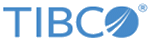Upgrading the Appliance
Prerequisites
Procedure
Result
What to do next
- After upgrading to LogLogic LMI version 6.2.0 or later, it is recommended to regenerate the SSL Certificate of LogLogic LMI, in order to take advantage of the latest cipher updates. As per industry best practices, insecure ciphers have been removed from the cipher list. If your Blue Coat device sends logs over HTTPS to LogLogic LMI to be collected, you might face log collection issues due to cipher mismatch. For more information, see SSL Certificate Management in the TIBCO LogLogic® Log Management Intelligence Administration Guide.
- Run the post upgrade script on the appliance. See Running the Postupgrade Script.
Copyright © Cloud Software Group, Inc. All rights reserved.