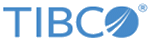Preparing to Upgrade the Appliance
Fulfill software and hardware requirements
Ensure that you fulfill the following requirements:
- Software download access to the
eDelivery website or
TIBCO Support site.
If you do not have access, register at TIBCO Support site or contact Technical Support by email.
- Check which
TIBCO LogLogic® Log Source Packages releases are compatible with
LogLogic LMI. If the appliance is using an earlier version of
LogLogic LSP, you must first upgrade to one of the supported
LogLogic® LSP versions of the
LogLogic LMI release to which you want to upgrade. See the
LogLogic LMI-LogLogic LSP upgrade matrix in
TIBCO LogLogic® Log Management Intelligence
Release Notes.
The LogLogic LSP documentation is available on the eDelivery website or TIBCO Support site after logging in.
- A null modem cable (if connecting to the appliance by using a console)
Verify disk space requirements
Verify that the appliance has sufficient available disk space to perform the upgrade:
- Log in to the appliance through SSH and type the command: df -h.
- Look at the available space under the Available column.
The available disk space for the following partitions must be:
Back up the appliance data
It is strongly recommended that you back up your data on the appliance before performing an upgrade.
You must wait at least one day after a software upgrade before performing a backup, otherwise the backed up log data is inconsistent with the platform software.
For more information, see the Backup and Restore section in the TIBCO LogLogic® Log Management Intelligence Administration Guide.
Apply Hotfixes
Apply the appropriate hotfixes:
Configure parameters
- Before starting the upgrade to version 6.2.1 or later, you must change the default value (public) of the Inbound Polling Community String field to any other string.
- Before upgrading to LogLogic LMI 6.1.0 or later, the CPU and memory of TIBCO LogLogic® Enterprise Virtual Appliance must be changed to match the minimum hardware requirements of LogLogic LMI. For more information, see the TIBCO LogLogic® Log Management Intelligence Enterprise Virtual Appliance Quick Start Guide.
Disable file system checks
Run the CLI command system fsck disable to prevent running a file system check during upgrade. After the upgrade process is complete, run the CLI command system fsck enable to reenable the check if needed. For more information about the system fsck command, see the system Command section in the TIBCO LogLogic® Log Management Intelligence Administration Guide.Download and extract the upgrade package
Log in to the eDelivery website or TIBCO Support site and download the latest software update that you want to apply to the appliance.
- Download the update package (in .tar format), TIB_loglmi_<version>_fileupgrade.tar
- Connect to the appliance from the shell login as the toor user and the password that was created during Setting up the Appliance by Using the Console. Use the command line through the serial port with a null modem cable or by using SSH. It is recommended to use the serial port; by using SSH, the connection is lost after the final reboot but only temporarily.
- Run the following command to extract all files into the destination directory
/loglogic/update on the appliance:
$ tar xf <filepath_update_package> -C /loglogic/update
The package contains the following files:The bz2 and bz2.sig files are required to perform file update process.File name Description bz2 The update file bz2.sig The signature file for the upgrade file healthcheck.tar.gz The health check utility tool mc-metadata Files related to LogLogic® Management Center (required for upgrading LogLogic LMI versions by using LogLogic® Management Center)
Extract and run the health check script
$ tar zxvf <filepath_healthcheck_package> -C /loglogic/update
/loglogic/update/healthcheck/healthcheck.tar.gz
/loglogic/update/healthcheck/healthcheck.sh
Health Check Items
Scenarios when the health check script might fail and the workaround in each scenario are as follows:
| Item | Description |
|---|---|
| / and /loglogic partitions | Upgrade might fail if the minimum disk space requirements are not satisfied. See Verify disk space requirements. If you need help to reduce disk space usage, contact TIBCO Support. |
| RAID health | The script checks if the RAID status is optimal. The script fails if the disks are bad or missing, and the upgrade process fails.
In case of failure, contact TIBCO Support. |
| Platform model | The script checks to ensure that the system product name and platform model from
/etc/platform matches the output from the
dmidecode command. The script also checks if the appliance model is supported in the current release.
In case of failure, contact TIBCO Support. |
| Resource requirements | For
LogLogic EVA: The script verifies the minimum CPU frequency, number of cores, and minimum memory requirements. See "Minimum Hardware Requirements" in the
TIBCO LogLogic® Log Management Intelligence
Enterprise Virtual Appliance Quick Start Guide.
For hardware appliances: The script verifies the memory requirement when Advanced Features are enabled. A warning is displayed if the minimum memory requirement of 32 GB is not satisfied. |
| LogLogic LMI hotfix version | The script verifies that the correct hot fix version is installed. |
| Disk space requirement | The script checks the minimum disk space is available on the appliance. See Verify disk space requirements. If the disk space is lesser, the error message check FAILED is displayed. For example: / free 100 MB check FAILED |
| Database schema inconsistencies | If the health check script finds any database schema inconsistencies, the console displays the message:
Ignore the inconsistency?[yes/no]: Type
no to stop the process and go back and fix the issue before you proceed. You can run the health check command multiple times until you fix all inconsistencies. If you type
yes, all inconsistencies are ignored and you can proceed. It is good practice to contact TIBCO Support for advice about whether it is safe to ignore the inconsistencies.
If the health check fails with the error: Schema consistency checking failed, go through the schema log files, and if required, run the following commands in MySQL as a workaround: use logappconfig alter table oddsfieldtags drop FOREIGN KEY oddsfieldtags_ibfk_1; alter table oddsfieldtags drop index msgPatternId; alter table oddsfieldtags add index oddsfieldtags_ibfk_1(msgPatternId); alter table oddsfieldtags add constraint oddsfieldtags_ibfk_1 FOREIGN KEY (msgPatternId) REFERENCES oddsmessagepattern(uuid) ON DELETE CASCADE; If you applied these specific schema changes in the past, there is no need to do them again. Contact TIBCO Support for assistance and provide the following log file:/loglogic/tmp/_schemaChecking/schemaChecking.log |
| Report data check | The console might prompt the following message to warn you about unconverted report data from previous upgrade process:
There is report data on the system that was not converted after the last upgrade. Do you want to convert this data now? [yes/no]:
|
| Data vault check | The health check might fail and the following error might be displayed: Data Vault is turned on but auto-unlock is not enabled.. If this occurs, use the system command system data_vault enable_auto_unlock to enable the automatic unlocking of the data vault. |
| Advanced Features | The health check might fail and the following warning might be displayed: WARNING: Advanced Features may not perform correctly with the current memory configuration on LMI 6.2.0 and above! Do you want to continue upgrade? [yes/no] This is because Advanced Features is enabled on the appliance but the configured memory is less than 32 GB. If this occurs, type yes to continue, or disable the Advanced Features, or configure more memory on the appliance. |