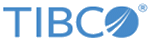System Group of Dashboards
System Status
The System Status dashboard provides an overview of the current status of the system. You can view this dashboard by clicking
This dashboard displays the following widgets:
- Widgets displaying availability of disk space and archive storage:
- Line chart widgets depicting CPU usage: On these charts, the X-axis displays the time and the Y-axis displays the CPU load.
- Line chart widgets depicting the message rate: On these charts, the X-axis displays the time and the Y-axis displays the message rate.
- Bar widgets depicting the ingested and indexed data over the last 24 hours:
- Ingested and Indexed Message Count - Last 24 hours
- Ingested and Indexed Bytes - Last 24 hours
- Real Time - Message Count - Last 24 hours
- File Pull - Message Count - Last 24 hours
- Ingested vs Indexed Messages in MB - Last 24 hours
- Ingested Messages in MB - Last 24 hours
- Indexed Messages in MB - Last 24 hours
- Indexed vs Unindexed Messages in MB - Last 24 hours
- Widgets displaying status of rules:
- Widgets displaying infrastructure information:
Retention Policies
To view this dashboard, navigate to
. The Retention Policies dashboard includes the following widgets:
Copyright © Cloud Software Group, Inc. All rights reserved.