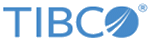| Values separator
|
Enter the delimiter that you want to use to separate key-value pairs. You can add only one separator at a time. The delimiters are case sensitive. For example, user=bob,vm=windows where user=bob is one pair and vm=windows is another pair separated with delimiter comma (,). The delimiter can be a single character, a string that has to be matched exactly, or a Java regular expression.
RegEx: Select
ON to use as a Java regular expression or
OFF to use as a literal string.
|
| Key-value separator
|
Enter the delimiter that you want to use to separate keys from their values. The delimiters are case sensitive. For example, user=bob where user is a key and bob is a value separated with delimiter equal sign (=). The delimiter can be a single character, a string that has to be matched exactly, or a Java regular expression.
RegEx: Select
ON to use as a Java regular expression or
OFF to use as a literal string.
|
| Beginning (RegEx)
|
If you want some initial characters in each line to be ignored, enter a regular expression for it. If a segment at the beginning of the line matches this regular expression, it is ignored. For example, if a line starts with Login and then followed by keyvalue pairs, then if you enter Login in this field, the first word Login is ignored when extracting columns. Named groups in the regular expression are extracted as columns.
Note:
For sending logs through UDP, when you create a new data model, type
.?.?.? in the Beginning (RegEx) field so that
LogLogic LMI can parse the logs correctly.
|
| Ending (RegEx)
|
If you want some characters at the end of each line to be ignored, enter a regular expression for it. If a segment at the end of the line matches this regular expression, it is ignored. Named groups in the regular expression are extracted as columns.
|
| Predefined Columns
|
Used to define a fixed list of columns to be parsed. If predefined columns are specified:
- The Key-value parser parses only the specified columns from logs.
- The value in the
Last key field is ignored.
- The values in the
Values separator and
Key-value separator fields are considered as string literals. The Regex option is not supported.
This field is useful when the column names are more than one word and separator is a space. For example, for the log:
Account Name:acc1, Account Domain:loglogic, Caller Computer Name:dell
specify "Account Name", "Account Domain", and "Caller Computer Name" in the
Predefined Columns field to have the columns and their values extracted correctly.
|
| Last key
|
Enter a key name. Whenever that key is found in a line, the parser stops searching for more key-value pairs in that line and the value for that key is the remaining content of the line. For example, if the line ends:
Severity="high",EventSubClass="1",ObjectID="389576426"
then if you specify Severity as the last key, then the value for severity is:
"",EventSubClass="1",ObjectID="389576426".
Note: To specify a <space>, enter \s (backslash followed by s).
For a <tab>, enter \t (backslash followed by t).
|
| Expression
|
The expression uses a key name preceded with “$” to extract the value for the column. For example, $user is the value of the key "user" in the log line or empty if the key is not present.
|