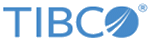system Command
The system command implements system-wide changes.
Type the following command from your command line.
system [access | advanced_aggregation | data_client | data_vault | fips | firewall | fsck | halt | iptables | keycopy | logu | monitoring_console | monthly_index | monthly_index_load_divisor |passwd | reboot | secureuldp | ipv6_slaac | sshkey_passphrase | update]
| Parameter | Description | Options |
|---|---|---|
| access | Grants full access to the application.
When Data Privacy mode is disabled, only one password is required to gain the access. The password can be changed using the
system passwd command.
When Data Privacy mode is enabled, the two Security Keys are required to gain access. You cannot change the Security Keys using the system passwd command. However, you can use the GUI (from ) to reset your Security Keys, see Data Privacy Settings. |
None |
| advanced_aggregation [enable | disable | status] | Enable or disable the Advanced Aggregation features. After enabling the Advanced Aggregation option, the
tab is visible to users and they can use the Advanced Aggregation features.
By default, Advanced Aggregation is switched off. This feature can be enabled only if the Advanced Features option is enabled. Important: Before disabling Advanced Aggregation, ensure that you delete or disable any advanced aggregation rules to avoid storing unnecessary aggregated data.
To enable or disable this feature using the GUI, see the Advanced Aggregation setting. |
enable - Enables the Advanced Aggregation feature.
disable - Disables the Advanced Aggregation feature. status - Displays whether the Advanced Aggregation feature is enabled or disabled. |
| data_client [ add<username> | delete <username> | list] | Creates or deletes a user account. | add <username> - Creates a new account, the following constraints apply to user names:
delete <username> - Deletes the existing user account list - Displays all existing user accounts |
| data_vault [enable | status | unlock | change_password |enable_auto_unlock | disable_auto_unlock | enable_auto_unlock_once] |
Manages encryption of all data volumes including archives. By default, the data vault is disabled and the data volumes are in unlocked state.
For more information, see Data Encryption. |
enable - Enables the encryption of data volumes.
status - Displays whether the Data Vault feature is enabled or disabled. unlock - Unlocks the data vault after system reboot. change_password - Changes the password of the data vault. enable_auto_unlock - Saves the encrypted password to be used for automatically unlocking the data vault at boot time. disable_auto_unlock - Removes the saved password to be used for automatically unlocking the data vault at restart time. enable_auto_unlock_once - Automatically unlocks the data vault using the saved encrypted password, for only the next system restart. The password is deleted after one use. |
| fips [enable | disable | status] | Enables or disables the Federal Information Processing Standard (FIPS) mode on the appliance. FIPS libraries are preinstalled in LogLogic LMI. Enabling the FIPS mode ensures that FIPS-compliant libraries are used during secure communication. | To enable FIPS mode, run the command:
> system fips enableWhen prompted, type yes to reboot the appliance for the changes to take effect. To disable the FIPS mode, run the command: > system fips disableWhen prompted, type yes to reboot the appliance for the changes to take effect. Note: In an HA setup, disable the failover on both appliances, enable the FIPS mode, and then reenable the failover.
status - Displays whether FIPS is enabled or disabled. |
| firewall [enable | disable |status | list | add <All/SingleIp/CIDR> <port> <TCP/UDP> <accept/deny> | remove | port <add/remove> <TCP/UDP> <port> <desc> >] | Configures the firewall setting.
On the GUI, the firewall can be configured from . SeeAdding an Input Rule. |
enable - Enables the firewall.
disable - Disables the firewall. status - Displays whether the firewall is enabled or disabled. list - Displays a list of firewall rules in the system.
add - Adds a new set of IP address (All or Single IP/ CIDR), port number, protocol (TCP or UDP), and action (accept or deny).
remove - Removes a set of IP address, protocol, port number, and action. port - Adds or removes a port for use in a firewall rule. |
| fsck [enable | disable | status] | Performs a file system check. |
enable - Enables fsck check on system reboot or startup.
disable - Disables fsck check on system reboot or startup. status - Displays whether fsck is enabled or disabled. |
| halt | Halts the appliance. | None |
| iptables [ on | off ] | Enables or disables the appliance iptables. This can be used for Firewall Settings. | on - Enables the appliance iptables.
off - Disables the appliance iptables. |
| ipv6_slaac [enable | disable | status] | Manages the Stateless Autoconfiguration (SLAAC) feature of IPv6. By default, the feature is turned off. |
enable - Enables SLAAC.
disable - Disables SLAAC. status - Displays whether SLAAC is on or off. |
| keycopy [dsa] | By default, copies the RSA public key of the LogLogic product family to establish secure file transfer access with another server. The public key is used for user authentication when transferring files using the secure protocols SCP or SFTP. | dsa - Copies the Digital Signature Algorithm (DSA) public key to the target server. This parameter is available for backward compatibility. |
| logu [enable | disable | status] | Enables or disables the Advanced Features. The default is No. After running logu enable, you must exit from the root shell for mtask to restart and the changes to take effect. |
enable - Enables the Advanced Features.
disable - Disables the Advanced Features. status - Displays whether Advanced Features are enabled or disabled. |
| monitoring_console [enable | disable | status] | Enables or disables the monitoring console. After enabling the monitoring console, the
menu is available to users and they can use the monitoring console.
You can enable or disable this feature from the GUI using the Monitoring Console setting. |
enable - Enables the monitoring console feature.
disable - Disables the monitoring console feature. status - Displays whether the monitoring console feature is enabled or disabled. |
| monthly_index [enable | disable| status] | Enables or disables the Monthly Index feature. The default is No.
This feature can be enabled only if the Advanced Features option is enabled. To disable archiving of indexes while the raw data is archived, see Monthly Index. |
enable - Enables the Monthly Index feature.
disable - Disables the Monthly Index feature. status - Displays whether the Monthly Index feature is enabled or disabled. |
| monthly_index_load_divisor [show | set [1-5] ] | Controls what fraction of the monthly index terms are loaded into memory during an Advanced Search.
You can enable or disable this feature from the GUI using the Monthly Index Load Divisor setting. |
show - Displays the value of monthly index load divisor.
set - Sets the value of the monthly index load divisor. |
| passwd [ cli | shell ] | Changes the password for the CLI or system account. If an old password is present, the system prompts you for the old password and compares it against the stored password.
After the system authenticates the user, password aging information is checked to see if the user is permitted to change their password. If the user is authenticated, the system prompts for a replacement password. If the password is accepted, passwd prompts again and compares the second entry against the first. Both entries must match to successfully change the password. |
This command with no option means change the password for CLI or shell access. |
| reboot | Reboots the appliance. | None |
| secureuldp
[ create csr | install rootCA | install certificate | delete rootCA | delete certificate | show csr] |
If secureuldp is On, you must manually restart
engine_uldpcollector after installing or deleting the rootCA or
LogLogic LMI certificate:
mtask -s engine_uldpcollector restart |
create csr - Creates a certificate signing request.
install rootCA - Parses and installs the rootCA certificate. install certificate - Parses and installs the certificate. delete rootCA - Deletes the rootCA certificate. delete certificate - Deletes the certificate from the appliance. show csr - Displays the certificate signing request. |
| sshkey_passphrase [enable | disable | unlock | change_pass |status] | This command controls the sshkey_passphrase feature. Once this feature is enabled, the SSH private key is stored in an encrypted format. The private key can only be used after being unlocked with assigned passphrase every time the system boots up.
If the passphrase is not unlocked, any file collection or backup configurations using an SSH-based communication channel. HA is affected and stopped until the passphrase is unlocked. Note: The following constraints apply to this feature to work in HA (failover) mode:
|
enable - Enables the SSH private key encryption feature.
disable - Disables the SSH private key encryption feature. The private key is stored in plain text format. unlock - Decrypts the encrypted SSH private key and stores the key in the key management daemon. change_pass - Assigns a new passphrase to the current SSH private key. status - Displays whether sshkey_passphrase feature is enabled or disabled. |
| update | Checks and updates files from one version to another version. You can use this command to update files on a smaller scale. | None |
The system access command differs from the system passwd command. For example, currently the application is password protected. The system access command lets you access the application and use the system passwd command to change the password for the CLI or system account.
Copying the Public Key to Another Server
To securely forward data to another LMI host or to securely perform LMI backups the public part of an SSH keypair must be copied to the destination system.
Prerequisites
$ chmod 600 ~/.ssh/authorized_keys