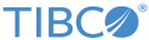Adding Widgets to an Advanced Dashboard
You can create a new dashboard with multiple widgets based on your requirements.
For best performance, limit the number of widgets to 20 per dashboard.
Tip: After an aggregation rule is created, a filter Blok is automatically created in the system. If there are multiple time clauses in the GROUP BY query, multiple filter Bloks are created - one for each time clause. To save on query response time, you can use the filter Blok in Advanced Dashboards instead of typing the entire query.
Procedure
Copyright © 2020. Cloud Software Group, Inc. All Rights Reserved.