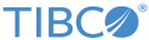Types of Widgets
A dashboard can include different types of widgets.
Widget Tasks
On an advanced dashboard page, you can perform the following widget tasks:
| Task | Description |
|---|---|
| Refresh a widget | Click
|
| Configure a widget | Click
|
| View a widget in full-screen mode | Click
In full-screen mode, you can open the View data panel to view the raw data displayed on the widget. |
| View chart details | Hover your mouse over a certain area of the chart to view the details. |
| View value details | Hover your mouse over the widget to view the value at that point. Clicking the value opens the search results of that value on an Advanced Search tab. However, if the widget query includes aliases (AS statement), then the Advanced Search tab displays search results for the entire query. |
| Add a new widget | Click a widget type from the Widgets pane to add a new widget. For instructions, see Adding Widgets to an Advanced Dashboard. |
Copyright © 2020. Cloud Software Group, Inc. All Rights Reserved.