This sample service invokes the FTP put and get commands. The service reads a file and places it on the specified FTP server. The FTP get command is issued after a short pause and the file contents are written back to the local storage.
Prerequisites
Copy the
ftp_put_file.log file included in this sample to the
c:\tmp directory. If the directory is not available, see the steps listed in the
Understanding the Configuration section.
Ensure that the following FTP server information is available:
- FTP server name or IP address
- FTP server port (default is 21)
- FTP username
- FTP user password
Procedure
-
In the
samples directory, select
and double-click
tibco.bw.sample.palette.ftp.PutAndGet. For more information, see
Accessing Samples .
-
In
Project Explorer expand the
tibco.bw.sample.palette.ftp.PutAndGet project.
-
Set the default
ApplicationProfile to match the OS you are running on. For more information, see
Setting the Default Application Profile.
-
Copy the
ftp_put_file.log file to
c:\tmp.
-
Fully expand the
Resources directory and then double-click
FTPConnectionResource.ftpResource. Specify valid values for your FTP connection in the
Host,
Port,
User Name, and
Password fields. Click
Test Connection to verify your FTP connection.
-
Click
.
-
Fully expand the
Processes directory and double-click
FTP_Put_and_Get.bwp.
-
Click
.
-
At left hand tree of
Debug Configuration wizard, expand
BusinessWorks Application and select
BWApplication.
-
Click theApplications tab and then click the
Deselect All button if you have multiple applications. Select the check box next to
tibco.bw.sample.palette.ftp.PutAndGet.application.
-
Click
Debug.
This runs the sample in Debug mode.
-
Monitor the log/trace and after a minute, verify whether the
PutAndGet.log file has been created at
c:\tmp\PutAndGet.
-
Click the
Terminate
 icon to stop the process.
icon to stop the process.
Result
- The file specified by the module property
BW_ftp_put_file is copied to the FTP server.
- The file specified by the module property
BW_ftp_get_file is written to
c:\tmp\PutAndGet by the FTP server. The default name is
PutAndGet.log.
Understanding the Configuration
The sample project has default values for the file names. You can change the defaults, if needed for your environment.
- Under
Module Descriptors, click the configuration file.
- Modify
BW_ftp_put_file to point to the input file.
- Modify
BW_ftp_get_file to point to the output file that is written to on disk.
Copyright © Cloud Software Group, Inc. All rights reserved.

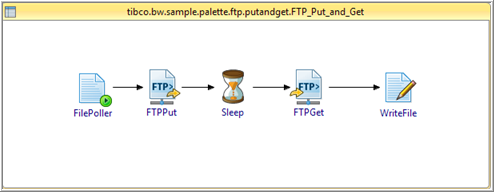
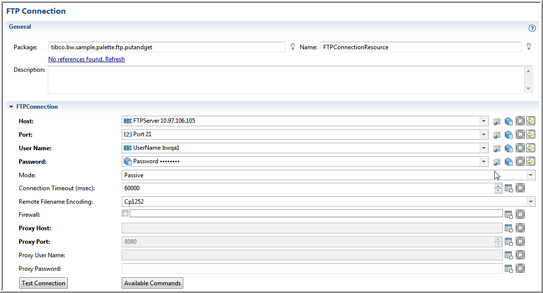
 icon to stop the process.
icon to stop the process.