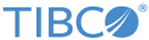Using the ASMM Terminal Window
ASMM provides a terminal window runs the as-admin console for metaspaces that are connected.
Using the as-admin console with ASMM, you can run any as-admin CLI command. All as-admin commands are available for execution except for the connect and disconnect commands. This is because the as-admin terminal window is context-sensitive to the metaspace currently selected. You must use the ASMM Administrative interface to connect to or disconnect from a metaspace. For connecting to a metaspace, see Creating a New Metaspace Connection and for disconnecting from a metaspace, see Disconnecting from a Metaspace.
When an as-admin command is active, you can toggle the as-admin display for the command by selecting the row for one of the connected metaspaces. For example, if ASMM is connected to two metaspaces, metaspace_one and metaspace_two, you can enter the show members command, and then toggle the display of members for the two connected metaspaces by clicking the row for each metaspace.
Procedure
- On the ASMM Admin Home page, click Metaspace Connections.
- On the Metaspace Connections page, click Admin.
A terminal emulation window appears that runs as-admin.