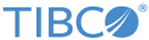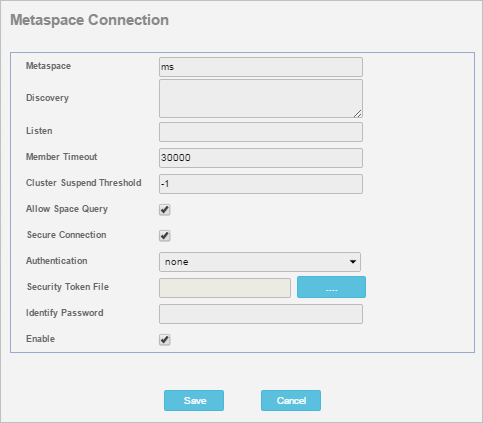Creating a New Metaspace Connection
Procedure
-
Open a browser, and in the address field, enter the URL for the ASMM Administrative interface. The default value is:
http://<hostname>:8680
where hostname is the host name or IP address of the host running ASMM.
Note: You can change the port number for the ASMM interface by editing the config.xml file for the ASMM deployment. The config.xml file is located in the TIBCO_HOME/as/<version>/asmm directory. To change the port number for the ASMM Admin interface, locate the <servers> section in the XML code and change the value for the <ports> tag from the default (8680) to the port number that you want to use.The Home page for the ASMM Admin interface is displayed.
- Click Metaspace Connections.
- Click New.
-
Enter the parameters listed in the following table to set up the metaspace connection.
Metaspace Enter the metaspace name. Discovery (optional) Enter a Discovery URL. For example, enter tcp://10.100.200.125:5052. For detailed information on the discovery parameter for metaspace connections, see Table 4, connect Parameters.
Listen (optional) Enter a Listen URL. For detailed information on the listen parameter for metaspace connections, see Table 4, connect Parameters.
Member Timeout Specify the amount of time (in milliseconds) to wait for a member to reconnect. The default value is 30000. Cluster Suspend Threshold Specify the number of host connections that can be lost after which the membership operations are suspended. The default value is -1 which means that the member operations will never be suspended. When host-aware replication is in use, communication to all members running on a single host must be lost for the host to be considered lost. When host-aware replication is not used, lost communication to any member is considered lost communication to a host. For example, if host-aware replication is not used and two as-agents are running on a single host, if communication is lost to both as-agents, it is considered as communication lost to two hosts. Allow Space Query To allow space query on spaces that join the metaspace, select the Allow Space Query check box. Selecting this checkbox enables you to perform queries on the spaces using the ASMM Console interface. Clear this checkbox to prevent contents of user space data from being accessible to the ASMM Console interface. By default, this option is checked. Secure Connection To establish a secure connection, select the Secure Connection check box. Provide the following details: Enable Select the Enable check box to specify that the Metaspace connection should connect automatically on next restart of the ASMM server. The default is set to True. - Click Save.
-
Click the
Home tab.
The ASMM Admin Home page is displayed. The metaspace configuration appears in the list of metaspaces.
Related tasks
Copyright © Cloud Software Group, Inc. All rights reserved.