Configuration Tab
You must define the options on the Configuration tab before other options can be configured. The following figure shows the available options:
Figure 53: Adapter Instance: Configuration Tab
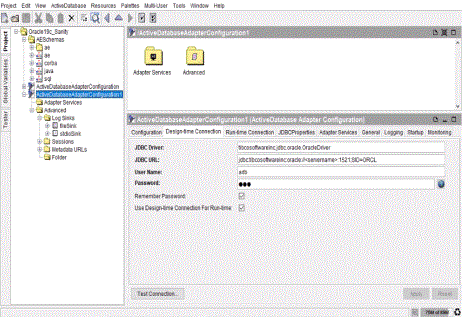
The following table lists and explains the fields on the Configuration tab. Click Apply to apply the changes before leaving this tab.
|
Field |
Description |
||||||
|
Instance Name |
Name of the adapter instance. This name corresponds to the adapter instance configuration object stored in TIBCO Repository. See Guidelines for Configuring the Version for more information. |
||||||
|
Description |
(Optional) A short description of the adapter instance stored in the project. |
||||||
|
Version |
Version of the adapter instance. See Guidelines for Configuring the Version for more information. |
||||||
|
Message Filter |
(Optional) Filter that performs manipulations on incoming and outgoing data before sending it on the network or handing it to the target application. You can write filters by using TIBCO Adapter SDK. See TIBCO Adapter SDK Programmer’s Guide for information about writing a message filter. |
||||||
|
Show All Tabs |
(Optional) Select this check box to display additional tabs for configuring advanced options. This check box is not selected by default. |
||||||
|
Vendor |
Select the database vendor to which the adapter connects. This populates the JDBC Driver and JDBC URL fields in the Using Connection Settings Templates with the appropriate data. In the drop-down list, vendor names enclosed in parenthesis are not supported. For example, Informix, INGRES, and Redshift. Note: If you select Teradata from the Vendor list, you have to first execute the
grant select on dbc.UDTInfo to username; SQL statement to grant the adapter select permission on DBC.UDTInfo. |
||||||
|
DB2 AS400 Library |
This field is displayed when DB2 AS400 is selected from the Vendor list. A DB2 AS400 library name is required. By default, this library name is the same as the AlternateID specified in the JDBC URL field in the Design-time Connection tab. Other database libraries are also supported. Note:
|
||||||
|
Convert Number Datatype to String |
This check box is displayed when Oracle is selected from the Vendor list. When this check box is selected, the adapter uses String to represent the number data type at run time. |
||||||
|
Write to Database on Save |
Select this check box if you want to write configuration settings to the database when this project is saved. By default, this check box is selected. |
||||||
|
Change Version |
To change the adapter environment version, click Change Version. See the following figure and table: See Guidelines for Configuring the Version for more information. |
Figure 54: Adapter Instance: Change Version Window
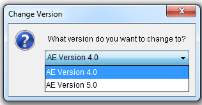
|
Name |
Description |
||||||
|
What version do you want to change to? |
In the What version do you want to change to drop-down list, select the adapter environment version of your preference. Possible values are:
|
Guidelines for Choosing an Instance Name
Use the default name or replace it with a name of your choice.
| • | An instance name must use alphanumeric characters, and the length of the entire name must be less than 80 characters. An underscore (_) character can be used in an instance name, but the space character cannot be used. |
| • | An instance name cannot use global variables. |
| • | An instance name must be unique with respect to other adapter instances for the same type of adapter in the project. The same instance name can be used to name another adapter instance for a different type of adapter in the same project. For example, a TIBCO ActiveMatrix Adapter for Database instance named TEST and a TIBCO ActiveMatrix® Adapter for Siebel instance named TEST can coexist in the same project. |
| • | Each instance name must be unique for each adapter within a project even if each instance is defined in a different folder. That is, configuring adapter instances of the same type in different folders will not make their names unique. |
When you create an adapter instance, the palette automatically creates several resources for it. The names of these resources derive from the name of the instance they belong to. Changing the adapter instance name results in an automatic regeneration of the resources names. If you manually modify any resource name, that particular name will not be automatically regenerated next time you rename the adapter instance.
Guidelines for Configuring the Version
The version string indicates the TIBCO ActiveEnterprise (AE) configuration format in which the adapter instance is saved. An adapter instance can be saved in AE 4.0 or AE 5.x format.
When a new adapter instance is created in TIBCO Designer 5.x, the version string is set to AE Version 5.x. When a 4.x adapter instance is opened in Designer 5.x, the Version field is set to AE Version 4.0. For example:
If a 4.x adapter instance is to be run against a 5.x runtime adapter, the Version field is set to AE Version 5.x. To change the version, click the Change Version button and select the version from the drop-down list in the displayed dialog.