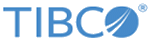Migrating Examples to TIBCO Business Studio
To run the sample projects in the bw5 folder, you have to migrate the sample projects to TIBCO Business Studio.
Prerequisites
The DAT file of a BusinessWorks 5 sample project is converted into a multi-file project in TIBCO Designer. For details on how to perform this conversion, see "Working with DAT Files in TIBCO Designer" in TIBCO ActiveMatrix Adapter for Database Examples.
Procedure
- Open TIBCO Business Studio.
- From the menu, click .
- In the BW Project Migration window, click Browse next to the BusinessWorks 5 Projects Folder field to select the extracted example file containing the example project that you want to migrate.
- Click Browse next to the Migrated Project Folder field to select a directory to store the migrated project.
- In the BusinessWorks 5 Projects panel, click the project you want to migrate.
- Click Migrate to start the migration process.
- Click Finish after the migration is completed.
What to do next
You can run the sample projects in the demo1 folder and demo2 folder directly in TIBCO Business Studio after migration. For details on how to run these sample projects, see Working Through the Demo1 Example.
Copyright © Cloud Software Group, Inc. All rights reserved.