Migrating a Project
You can migrate an adapter project created in TIBCO ActiveMatrix BusinessWorks 5 to TIBCO ActiveMatrix BusinessWorks 6 by using the migration tool in TIBCO Business Studio.
Note:
- You can migrate a TIBCO ActiveMatrix BusinessWorks 5 project to a TIBCO ActiveMatrix BusinessWorks 6 project, but not in reverse.
- TIBCO Business Studio does not support importing .dat files from TIBCO Designer. To migrate a project stored in a .dat file, first you have import the file to TIBCO Designer and save it as a multi-file project.
- The name of a project migrated to TIBCO Business Studio cannot contain any special characters such as: (space) ! $ % & + . / @ \ ~
Prerequisites
Procedure
- In TIBCO Business Studio, choose one of the following two ways to open the BusinessWorks Migration Tool dialog:
- In the BusinessWorks Migration Tool dialog, click Browse next to the BusinessWorks 5 Projects Folder field to select the BusinessWorks 5 project folder containing the example project that you want to migrate.
- In the BusinessWorks 5 Projects panel, click the project that you want to migrate.
- Click Browse next to the Migrated Projects Folder field to select a directory to store the migrated project.
- Click Migrate to start the migration process.
- After the migration is finished, click Close.
What to do next
After migrating the project to TIBCO Business Studio, you have to Configure the Migrated Project.
Copyright © Cloud Software Group, Inc. All Rights Reserved.