Changing Display Field
Values of display fields are bolded and displayed in the first line to represent an object. By default, the system automatically sets up a display field.
With SmartMapper Business UI, you can change the display field of an entity when managing it on the Entity Management page. If an entity is added to a relationship and set up as the anchor participant, you can also change the display field when editing participants. See Editing Participants for more details.
Procedure
Copyright © Cloud Software Group, Inc. All rights reserved.
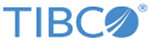
 .
.