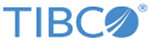Adding a User
The administrator has privilege to add users for SmartMapper Business UI. The added users have defined permission for specific objects.
Procedure
- Click your account in the upper right corner of SmartMapper Business UI and click User Management.
-
Click
 in the
User Management dialog.
in the
User Management dialog.
- Enter a user name in the Username field. The user name is used to log in to SmartMapper Business UI.
- Enter the first name of the user in the First Name field.
- Enter the last name of the user in the Last Name field.
- Enter the email of the user in the Email field. This email is used to receive emails sent by SmartMapper Business UI when the user forgets the login password.
-
Select a user role from the list.
By default, a commonuser role is selected. With this role assigned, the user has Write permission for all the existing relationships and entities. To create more user roles for selection, see Adding User Roles.
- Enter a password for the user in the Password field.
- Enter the password again in the Confirm Password field.
- Click Save to add the user according to the specified information.
Copyright © Cloud Software Group, Inc. All rights reserved.