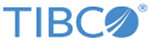Adding User Roles
A user role defines which relationship or entity a user has permission for and what the permissions is. With SmartMapper Business UI, the administrator can add more user roles to assign to users.
User roles are defined in the role_permissions.xml permission file, which is generated when starting the SmartMapper Business UI server. By default, a commonuser role is created. A user with this user role assigned has Write permission for all existing entities and relationships.
Procedure
- Permission
With SmartMapper Business UI, the administrator can grant users Writer or Read permission for specific entities and relationships.
Copyright © Cloud Software Group, Inc. All rights reserved.