Logging In to SmartMapper Business UI
After configuring the property file and starting the server, you can log in to SmartMapper Business UI to manage your cross-referencing data.
Before you beginEnsure that you complete all the tasks described in the
Preparations for Login section. SmartMapper Business UI server must be running when using SmartMapper Business UI.
- Procedure
- Navigate to the TIBCO_HOME\bw\palettes\smartmapper\7.1\admin\logs directory.
- Open the
server.log file and find the URL at the end of content.
The log file is automatically generated when the SmartMapper Business UI server is started.
- Open a web browser and go to the URL found in the log file.
- Enter your user name and password on the
Sign In page.
Note: By default, an administrator account is created. The initial password for the
adminuser is admin123.If you forget your password, click the Forgot your password? link. See Forgot Your Password.
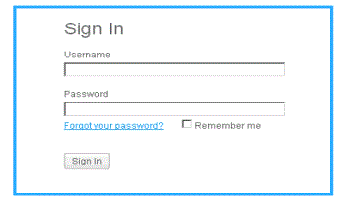
- Select the
Remember me check box.
If this option is selected, your user name and password are remembered and you are not required to enter them again when you log in to SmartMapper Business UI next time. However, if you manually log out from SmartMapper Business UI, your user name and password are not saved.
- Click Sign In.
Subtopics