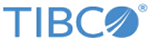Running TIBCO Configuration Tool in GUI Mode
When you run TIBCO Configuration Tool in the GUI mode, you are prompted to select a configuration wizard. The wizard prompts you for information about that component.
Prerequisites
Procedure
-
Execute
TIBCO_HOME/amx/<version>/bin/TIBCOConfigurationTool. Alternatively, you can also execute
TIBCO_HOME/tct/<version>/bin/TIBCOConfigurationTool
The TIBCO Configuration Folder dialog is displayed. The TIBCO configuration folder stores configuration data generated by TIBCO products. Configuration data can include sample scripts, session data, configured binaries, logs, and so on. The configuration folder is referred to as CONFIG_HOME.
- Accept the default folder for CONFIG_HOME, type a folder name, or click Browse to select a folder, and click OK.
-
TIBCO Configuration Tool displays with links to the configuration wizards. The wizards the tool presents depend on the products currently installed in your environment.
Wizard Function Create Express Developer Environment Specify the name and server properties of an ActiveMatrix Administrator server and the machine name, port, and credentials of the TIBCO Enterprise Message Service server used by the Administrator server. The TIBCO Host instance named SystemHost and the SystemNode node that runs ActiveMatrix Administrator server are started. The rest of the configuration properties are set to the default values described in Create TIBCO ActiveMatrix Administrator Server. Create TIBCO ActiveMatrix Administrator Server - Specify the properties of an ActiveMatrix Administrator server and optionally create the server. The SystemHost TIBCO Host instance and the SystemNode node that runs ActiveMatrix Administrator server are started.
- Optionally specify a development environment and node and start the node.
- Specify the properties of monitoring, logging, and payload services running on SystemNode and optionally deploy the monitoring and logging services.
- Specify the database that serves as a persistent store for ActiveMatrix Administrator server and the monitoring, logging, and payload services.
- Optionally deploy sample applications and object groups to get started with a Hello World application and object groups to apply policies on.
Create TIBCO ActiveMatrix Policy Director Governance Administrator Server Configure a TIBCO ActiveMatrix Policy Director Governance Administration server. You can create a new server or configure an existing Administration server as a TIBCO ActiveMatrix Policy Director Governance server.
Create TIBCO ActiveMatrix Policy Director Governance Proxy Host Configure a TIBCO ActiveMatrix Policy Director Governance proxy host. Create TIBCO Host Instance Specify the communication and management properties of a standalone TIBCO Host instance and optionally create and launch the TIBCO Host instance. Configure Third-Party Driver Package and install third-party client driver libraries that implement APIs such as JDBC and JMS into the ActiveMatrix Administrator server software repository. Edit ActiveMatrix Administrator Server Configuration Edit an existing ActiveMatrix Administrator server configuration. Replicate TIBCO ActiveMatrix Administrator Server Configure a Replica server for a clustered environment. Upgrade or Downgrade TIBCO ActiveMatrix Allows you to upgrade the existing ActiveMatrix Service Grid enterprise to the current release. It also allows you to downgrade from the current release of ActiveMatrix Service Grid to an older release. Update JRE Update the TIBCO_HOME (and all CONFIG_HOMEs using the TIBCO_HOME) to use the specified JRE version. Configure Service Performance Manager Server Configure the Service Performance Manager server. Configure TIBCO ActiveMatrix SPM Dashboard Configure the TIBCO ActiveMatrix SPM dashboard. -
Click a wizard link and follow the prompts.
The wizard reference, also available as online help, can help guide your decisions.
-
Optionally, select the
Configure to Secure All Communication with SSL checkbox.
When you enable SSL, the wizards containing communication channels display the SSL configuration fields. For information on the supported communication channels, see Secure Communication Channels.
- Optionally, click Load to load the values saved from a previous configuration session. See Saving a TIBCO Configuration Tool Configuration.
- On any screen, click Finish to accept the default values for all the configuration properties and move to the Summary screen.
- Review the Summary screen and select or clear check boxes for wizard actions.
- Click Configure.
Next topic: Running TIBCO Configuration Tool in Console Mode
Copyright © Cloud Software Group, Inc. All rights reserved.