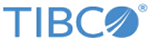Replicate TIBCO ActiveMatrix Administrator Server
In a production environment, you can set up your system to include a replica Administrator server on a second machine. Requests can be processed by either server. If one server is unavailable, the other server can process requests.
Overview
You can replicate an Administrator server on a second machine by running TIBCO Configuration Tool. Before you run the TIBCO Configuration Tool wizard that performs replication, you must set up the source environment and the destination requirement.
Shared File System Requirements and Overview
TIBCO Configuration Tool needs only read or write access for the shared file system. However, you should use a highly available filesystem in production environments. Consider using a SAN (storage area network) solution for shared folders and files. Place the TIBCO Administrator database on the SAN as well. Your storage needs depend on the number of DAA files you upload, on the number of application instances in use, and on the number of nodes you deploy the applications to.
After setup of the replica server, TIBCO Administrator reads from or writes to the shared file system each time it performs one of the following tasks:
In a steady state, when no deployment is being performed and the applications are running, TIBCO Administrator does not read from or write to the shared filesystem.
If the shared file system is not available while deploying, the deployment task fails. To recover, retry the task. If you are using a SAN solution, this problem does not occur; only a highly available storage solution supports high availability for replicated TIBCO Administrator server setups.
Setting Up Your Environment for Replication
Before you run TIBCO Configuration Tool for replication, you must set up your environment.
- Install and configure Ant on both machines.
- Set up an external database and use TIBCO Configuration Tool to configure the third-party driver for the corresponding database.
- Set up a shared network drive on each machine. The shared network location must be the same on both machines. For example, if you create a network drive or folder on Machine 1 and map it to x:/shared , the shared drive or folder must be mapped to x:/shared as well.
Machine 1 - Set up the first Administrator server on machine 1 by using the Create TIBCO ActiveMatrix Administrator Server wizard.
- Install and configure your Administrator server and note down the following information.
- On Machine 1, change the staging area folder location as follows.
- Copy the folder CONFIG_HOME/admin/enterprise_name/shared to a location accessible from Machine 2.
- To let the Administrator server on Machine 1 know about the new location of the shared folder, Open a command prompt at TIBCO_Home\administrator\3.4\scripts.
- Run the following commands to update the folder information and restart the system node.
ant -f sharedWorkFolder_build.xml -Dadmin.shared.folder="NEW SHARED FOLDER LOCATION" -Dconfig.home="CONFIG_HOME" -Denterprise.name="ENTERPRISE_NAME"
- Restart the SystemNode node. From
CONFIG_HOME/tibcohost/Admin-enterprise_name-instance_name/host/bin, run the following commands.
tibcohost.exe stopNodes -nodeName SystemNode tibcohost.exe startNodes -nodeName SystemNode
Machine 2 - Replicate the Administrator server on Machine 2.
- Run the installer, specifying the same TIBCO_HOME location as Machine 1 is using.
- On Machine 1, copy the content of CONFIG_HOME/tct/keystore and put it in the same folder on Machine 2. Create the folder if it does not exist.
- Launch TIBCO Configuration Tool and select the same CONFIG_HOME as was used on Machine 1.
- Configure the same third-party driver as you did on Machine 1.
- When TIBCO Configuration Tool returns to the wizard selection screen, click
Replicate TIBCO ActiveMatrix Administrator Server and configure the replica server by responding to the wizard prompts.
- In the Remote Administrator Details screen, enter the information to connect to the first Administrator server. This information is used to fetch the current configuration.
- When you click Next, Machine 2 settings are validated. As part of validation, the wizard checks that.
- When validation is successful, you can provide a unique host name and node name for the replica server on the next screen.
The wizard displays the current Administrator server configuration. You cannot edit the configuration.
- Enter passwords when prompted.
- After entering the configuration details, click Configure to replicate the Administrator server.
Note: After clicking Configure in TCT, in case any error occurs, user need to delete the partially installed replicated instance before starting over.Note: The TIBCO Configuration Tool Replicate TIBCO ActiveMatrix Administrator Server wizard does not show the configuration details for Monitoring, Logging, and Payload services. If those services are configured and deployed on the first Administrator server, they are automatically deployed on the replica server as part of the replication process.