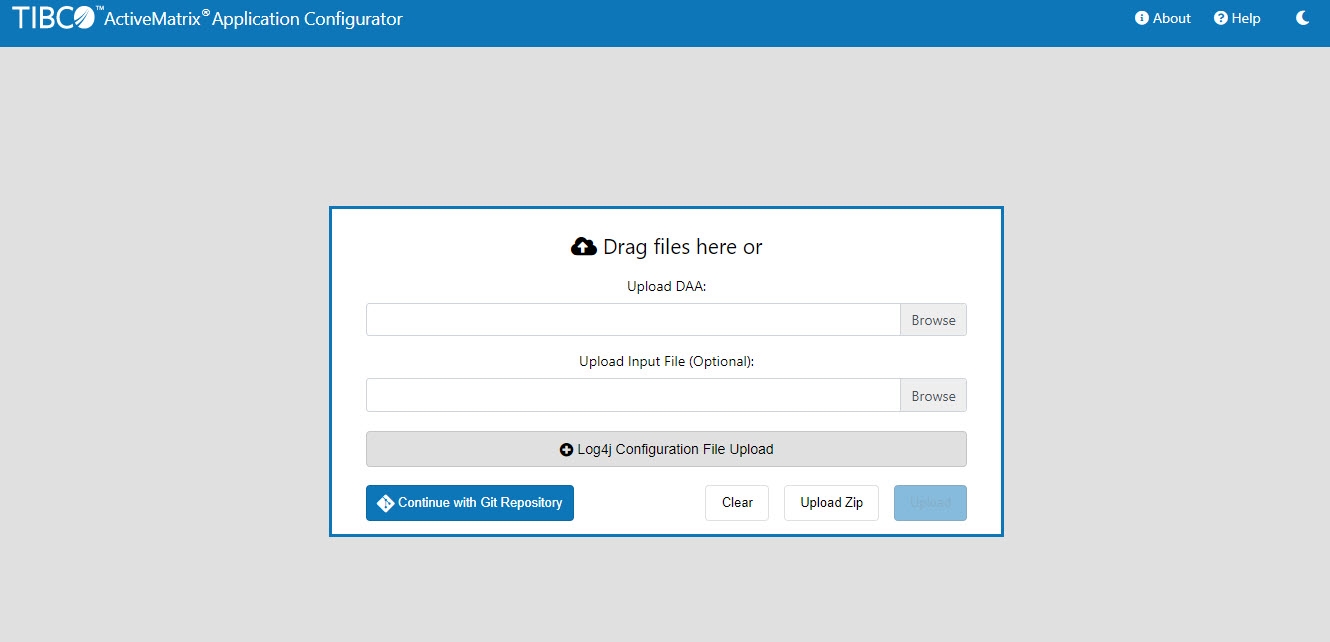Integrating with Git
Git is an open source version control system. Git makes collaboration easier allowing multiple developers to work together on the same project and merge changes into one source. You can also copy your files from the local Git repository to a remote repository such as GitHub and GitLab. You can integrate Application Configurator with Git and work with repositories directly from the Application Configurator UI. You can upload an application DAA, configuration YAML file, and Log4j configuration file from the local Git repository. When the configuration is complete, you can commit the modified files to the Git repository.
- Git must be installed on your computer.
- You must be familiar with the concepts of Git.
For more information about Git installation and concepts, see Git documentation.
- Procedure
-
Clone a repository from the remote repository (for example GitHub) to your local machine. The cloned repository must have read, write, and execute permissions to all users.
-
For your platform, mount the local Git repository when running the Application Configurator container:
Docker
Mount the Git repository by using the following command:
docker run -d --rm -p 8087:8087 -v <GitRepositoryLocation>:/opt/tibco/gitroot --name amxceac amxce_ac:1.0.1
Kubernetes
Specify the Git repository in the sample Kubernetes Deployment file for Application Configurator.
Sample file location:
amsgce-runtime-<version>/samples/kubernetes/Application_Configurator.volumeMounts: name: git - mountPath: /opt/tibco/gitroot volumes: - name: git hostPath: path: /home/tibco/git-local/testrepository type: Directory -
In a browser, open the following URL:
http://hostname:port/appconfig.- Use the same host port that you specify when you run the Application Configurator container.
- The default container port for Application Configurator is 8087. For example,
http://<IP Address>:8087/appconfig.
- Click Start.
-
Click Continue with Git Repository.
After integrating with Git, you can perform the following tasks from the Application Configurator: