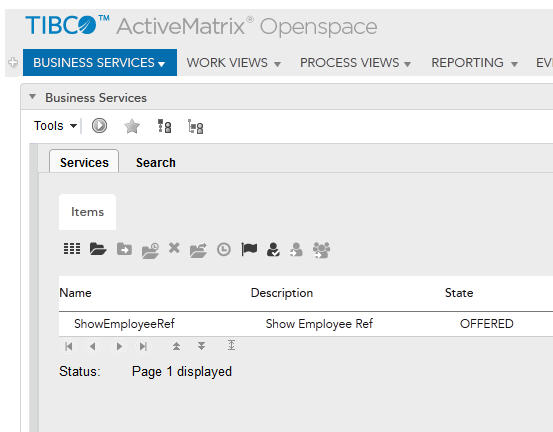Using Case Data to Display Work Item Lists From Business Services Using TIBCO Openspace
In TIBCO ActiveMatrix BPM, you can specify case references in a business service and open a work item list associated with the specified case reference. This can be achieved using TIBCO Openspace.
TIBCO ActiveMatrix BPM allows you to use the case reference of the case data in a business service. You can then display a list of work items that are associated with the specified case reference. You can perform all the usual functions on the work items in the list in the normal way. For example, open, allocate, filter or sort work items. See TIBCO Openspace User's Guide for more information.
Once the work item list is closed, the current user task is completed and the business service progresses and completes, in the normal way.
This feature is provided as a component of the BPM Web Client API. See TIBCO ActiveMatrix BPM Client Developer API Guide for more information about the BPM Web Client API. TIBCO Business Studio uses Google Web Toolkit (GWT) that in turn uses the Web Client API to access the BPM runtime services.