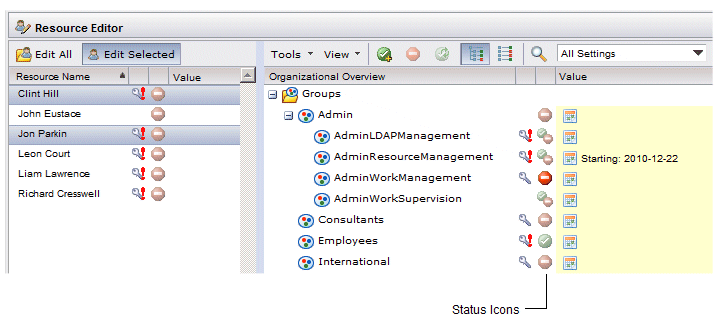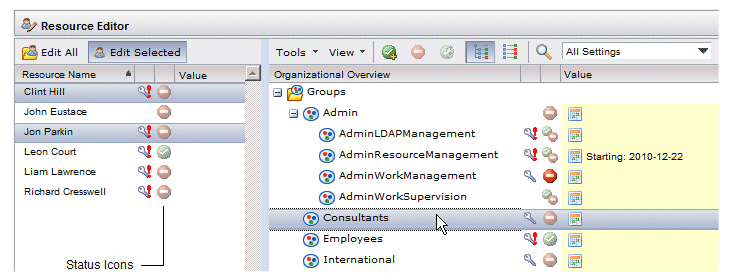Resource Editor Status Icons
When you select one or more resources in the left pane of the Resource Editor, status icons in the right pane indicate the current status for that setting for the resources that are currently selected.
In the example above, the status icons in the right pane indicate the current status for those settings for Clint Hill and Jon Parkin.
Conversely, if you select a setting in the right pane, the status icons to the right of each resource name reflects the current status for those resources for the currently selected setting:
In the example above, the status icons to the right of each resource name indicate the status for each resource specifically for the Consultants group.
Notice, however, if you select multiple settings in the right pane, the status icons do not appear in the resource list — you must select a single setting in the right pane to see the status icons in the resource list.
The table below lists all of the possible status icons and their meanings (note: a setting in the descriptions below refers to being mapped to a group or position, or having a value set in Resources Attributes, Capabilities, Push Destinations, or Privileges (which are set by being mapped to a group or position)):
| Icon | Meaning |
|---|---|
| In the right pane: All of the selected resources currently have, and will continue to have, this setting.
In the left pane: The resource has, and will continue to have, the currently selected setting(s). |
|
| In the right pane: The setting is being added for some or all of the currently selected resources, resulting in all resources having this setting.
In the left pane: The currently selected setting is being added for the resource. |
|
| In the right pane: None of the selected resources currently have this setting.
In the left pane: The resource does not have the currently selected setting(s). |
|
| In the right pane: The setting is being removed from some or all of the currently selected resource(s), resulting in no resources having the setting.
In the left pane: The currently selected setting is being removed for the resource. |
|
| The following icons are shown only in the right pane, and only when multiple resources are selected in the left pane. | |
| The setting is being set for one or more of the selected resources, and continues to not be set for others. | |
| The setting is being set for one or more of the selected resources, and is also being removed from one or more of the selected resources. | |
| One or more of the selected resources have this setting; others do not. There are no pending changes. | |
| The setting is being removed for one or more of the selected resources; other resources will continue to have the setting. | |
| The following icons only apply to position assignments when there are LDAP container restrictions that affect one or more of the selected resources because of organization relationships(1) that have been set up. | |
| All of the selected resources are banned from membership because of organization relationships. | |
| All of the selected resources that are not barred from membership because of organization relationships are already members. | |
| One or more resources are being assigned to the position, resulting in all being members, except for those that are barred from membership because of organization relationships. | |
| One or more resources were previously mapped to a position that is now barred because an organization relationship has been subsequently set up. See Invalid Memberships . | |
| (1) For information about organization relationships, see Container Organization Relationships . | |