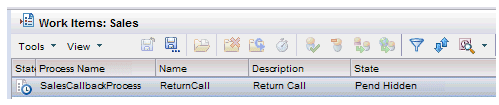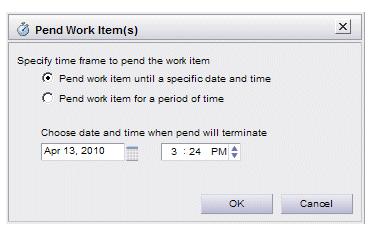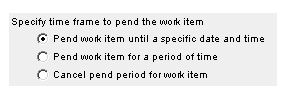Pending Work Items
Work items can be pended, which causes them to be hidden in the work item list until a specified date/time, or period of time has expired. The work item becomes visible again when the date/time occurs, or period of time expires.
Work items can be pended only if they have a state of Allocated, Pended, or Pend Hidden.
Note that even though pended work items are hidden by default, you can view pended work items, if desired (see Displaying Visible Hidden Work Items). If you do view pended work items, those that have been pended have a state of
Pend Hidden and a state icon of ![]() . For example:
. For example:
You can also cancel a pend period (see the steps below). If the pend period is cancelled, the work item becomes visible and its state returns to the state it was prior to it being pended.