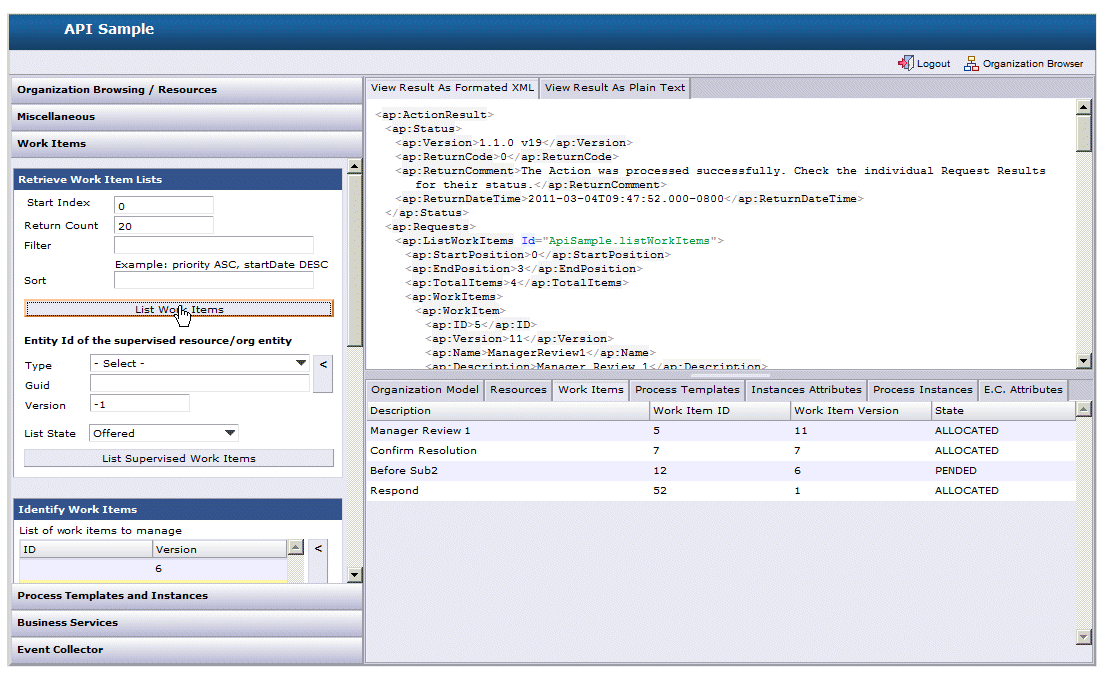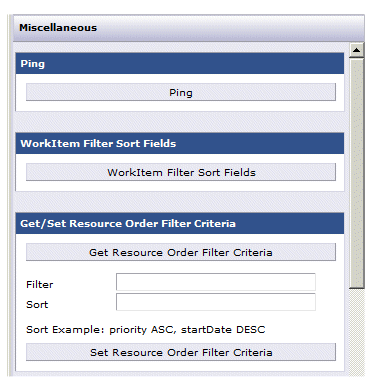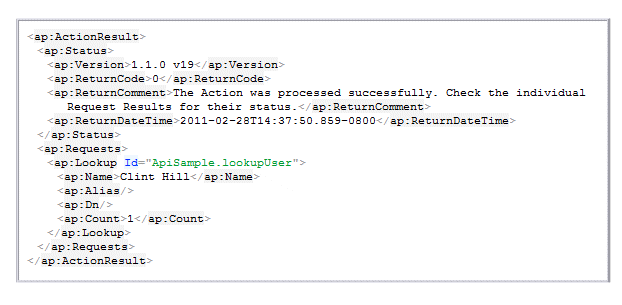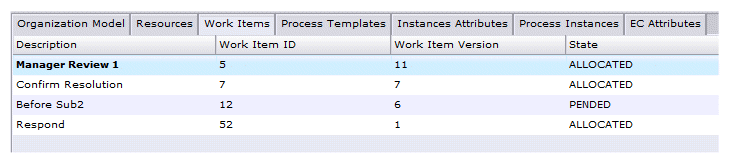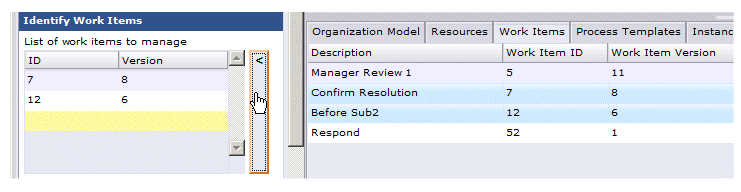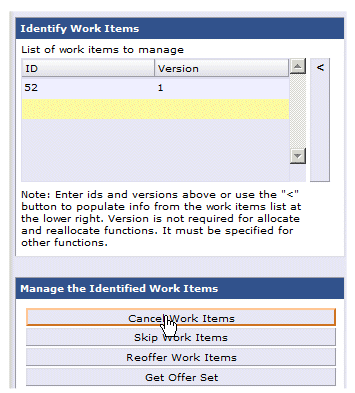wccApiSample Application
A sample application, wccApiSample, is provided with Workspace that illustrates the usage of all of the available server requests.
This sample application is provided in the following directory:
StudioHome\wcc\version\samples\wccApiSample\JSXAPPS\wccApiSample\
where:
- StudioHome is the directory in which TIBCO Business Studio was installed.
- version is the version number of Workspace that was installed with TIBCO Business Studio.
This sample application provides a UI that allows you to execute a server request, then receive a response to the request:
When run, the wccApiSample application displays a Login dialog, requiring a valid user name and password to be able to use the sample application.
The wccApiSample dialog consists of three panes:
- The left pane consists of a
series of buttons (Organization Browsing / Resources,
Miscellaneous,
Work Items, etc.), that when clicked, display
additional buttons and input fields. For example, the following is displayed
when the
Miscellaneous button is clicked:
Each of these buttons (for example, Ping) causes a request to be sent to the server. The input fields are used to enter the parameters required by the request.
For information about each of the available requests, and their input parameters, see Server Request Reference.
- The upper-right pane
contains the response from the server for the request that was submitted as a
result of clicking a button in the left pane. For example:
This pane contains tabs that allow you to view the response in either formatted XML or plain text.
For information about server responses, see Responses to Server Requests.
- The lower-right pane
consists of a number of tabs that display information as a result of an action
request. The appropriate tab is displayed when a request returns information.
For example, if the
List Work Items button is clicked (which
executes the
listWorkItems request), the
Work Items tab in the lower-right pane lists the
work items that are returned:
Note that some of the action requests allow you to make a selection in a list in the lower-right pane, then move information about the selected item(s) to input fields in the left pane using the provided
 button:
button:
Also, some of the action requests in the wccApiSample application require that you identify the item(s) (for example, work item(s) or process instance(s)) by moving them into a list like the Identify Work Items list shown in the example above. Once the list is populated with the desired item(s), you can initiate the desired request.
For example, to cancel a work item, populate the work item list in the lower-right pane (by executing the List Work Items or List Supervised Work Items request), select the work item from the list, populate the Identify Work Items list (by clicking the
 button, then
click the
Cancel Work Items button to execute the
request:
button, then
click the
Cancel Work Items button to execute the
request: