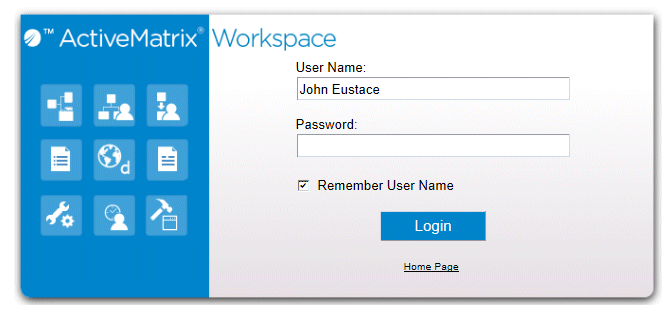Login Link
You can specify that a hyperlink appear on the Login dialog.
Procedure
-
Open the
config.xml file.
For information about how this file should be opened (i.e., via the Configuration Administrator or via the file system, see Introduction).
-
Locate the
LoginLink
record in the
config.xml file:
<record jsxid="LoginLink" text="txtLoginLink" hoverText="txtLoginLinkHoverText" address="" windowFeatures=""></record>
-
Modify the
LoginLink
attributes as follows:
- text - This specifies the text that appears on the Login dialog—for example, “Home Page”. The value in this attribute points to a key in the JSXAPPS/base/locale.locale.xml file, in which the text is defined.
- hoverText - This specifies the text that appears if the mouse pointer is hovered over the hyperlink. The value in this attribute points to a key in the JSXAPPS/base/locale.locale.xml file, in which the text is defined.
- address - This specifies an HTML file path (for example,
file://C:/Welcome.html) or a URL (for example,
http://www.tibco.com) to open when the hyperlink is clicked.
If this attribute contains an empty string, a hyperlink does not appear on the Login dialog.
- windowFeatures - This allows you to specify various features of the window that is opened when the hyperlink is clicked. You can enter one or more of the
BrowserFeatures attributes that are available for specifying how forms are displayed when a work item is opened. For information about the
BrowserFeatures
attributes, see
Browser Features. Note that the available attributes depend on the browser being used.
Also note that when included in the windowsFeatures attribute string, each of the attribute values must be enclosed in single quotes (not double quotes). For example:
windowFeatures="dialog='yes' toolbar='yes'"
- Save and close the config.xml file.
Copyright © Cloud Software Group, Inc. All rights reserved.