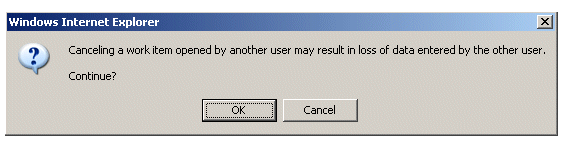Canceling Changes
Once a work item is opened and data is entered or changed on the work item form, you can cancel those entries/changes and return the work item to the state it was in when the work item was opened.
This can be done in two ways:
- From the work item form - This is typically the way in which most users will cancel changes on a work item form that they don’t want to save. To cancel changes in this way, click the Cancel button on the work item form. The work item is closed and returned to the work item list without saving changes that had been made.
- From the work item list - The intention of the cancel function via the work item list is for an administrator-type user to be able to forcibly close a work item left open by another user. This causes any data that had been entered or changed by the user who opened the work item to be lost.
Typically, this function would be used with a supervised work view, where you can view work items in the Inbox of users you supervise. For information about supervised work views, see Work Views.
To close a work item from the work item list, select the opened work item in the work item list, then either click the
 button, or select Cancel Work Item(s) from the Tools menu.
button, or select Cancel Work Item(s) from the Tools menu.The following dialog is displayed, warning you about the possible loss of data:
Copyright © Cloud Software Group, Inc. All rights reserved.