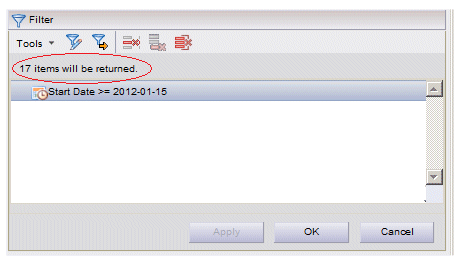Applying the Filter Expression
At any point after adding a filter attribute to the filter expression, you can apply it to determine how many items satisfy the expression.
To apply the filter expression shown in the Filter section:
- Click the OK button (without clicking Apply first). This causes any filter expression you’ve entered to be applied and the list displayed. But you will not know the number of items that will be returned in the list until after the list is displayed.
- Click the Apply button. The system will apply the filter expression and calculate how many items satisfy the expression. This number is shown on the top of the Filter section (17 in this example):Note: The “xx items will be returned” message is not displayed if you are filtering an “All Work Items” work view. For this type of work view, a total count of work items is not returned from the server to reduce overhead. Therefore, the number of items for the filter cannot be determined. For information about “All Work Items” views, see Work Views .
If you clicked Apply, and the number of items that will be returned from the server is satisfactory, click the OK button to display the list.
If the number of items is still too large, you can modify any of the previously entered values, or add/remove attributes from the expression, then click Apply again to get a new item count.
Anytime you add, delete, or modify a filter expression in the Filter section, and have not yet clicked the Apply button to apply it, the following message is shown to notify you that the changed filter expression has not been applied:
Whenever the message shown above is displayed, the Apply button will be active.
Note that if you are applying the filter expression from the list itself (rather through the view definition), the Filter icon will now contain a check mark to indicate that a refined filter is currently applied on the list: