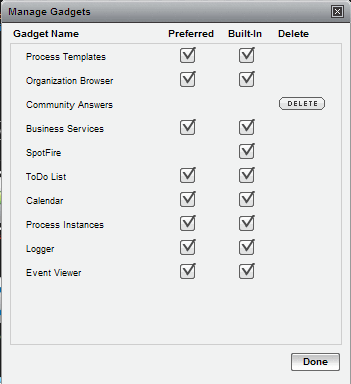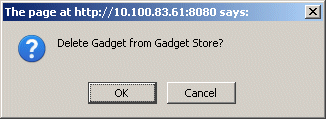Deleting Gadgets from Openspace
If you no longer want a gadget to be available for use in Openspace, you can delete it completely. Once a gadget has been deleted from Openspace, you can add it again. See Adding New Gadgets to Openspace.
Procedure
Copyright © Cloud Software Group, Inc. All rights reserved.