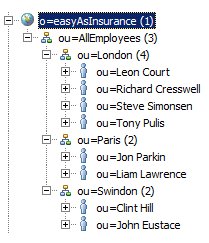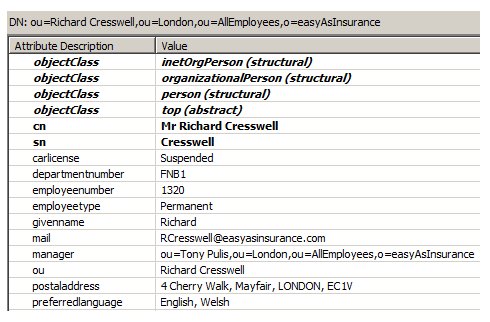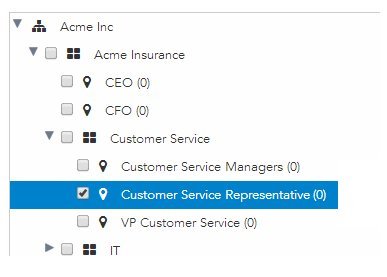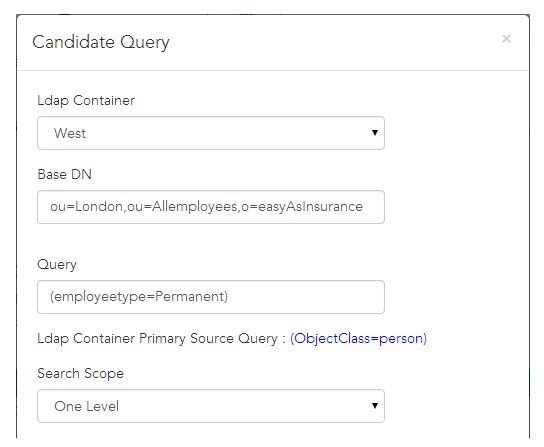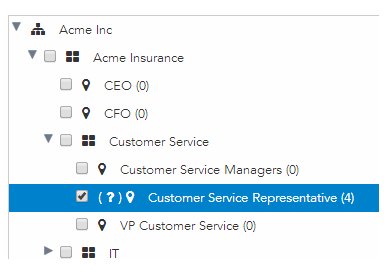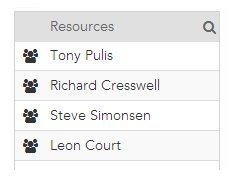Configuring Candidate Queries for Static Organizations
This procedure describes how to configure candidate queries for static organizations, that is, organizations that are not dynamically generated.
Prerequisites
Procedure
- From the Organization Browser, click one of the following:
-
From either the groups or organizations list, select the desired group or position, then click
Candidate Query.
- If a candidate query exists for the group or position, its configuration is displayed on the
Candidate Query dialog. You can edit the configuration using the information in
Step 3, or you can delete the existing candidate query by clicking the
Delete Query (
 ) button.
) button.
- If a candidate query does not exist for the group or position, click Add Candidate Query, then use the information in Step 3 to configure the candidate query.
- If a candidate query exists for the group or position, its configuration is displayed on the
Candidate Query dialog. You can edit the configuration using the information in
Step 3, or you can delete the existing candidate query by clicking the
Delete Query (
- Configure the candidate query using the fields on the Candidate Query dialog, as follows:
- Click Save to save the edited or new candidate query.
Candidate Query Configuration for a Static Organization Example
- Your LDAP source looks like this:
- The LDAP source contains the following attributes for each of the resources:
The query in this example assigns candidate resources whose employeetype attribute = "Permanent".
- Your organization model contains a "Customer Service Representative" position to which you want the candidate query to assign candidate resources:
To configure a candidate query to populate the Customer Service Representative position with resources from the London office (ou=London), who are permanent employees (employeetype=Permanent), follow the procedure above and fill in the fields of the Candidate Query dialog as follows:
After the candidate query is invoked by the properties in the DE.Properties file (for more information, see Candidate Queries), the organization model looks like this:
Notice that the (?) to the right of the check box indicates that the position has a candidate query defined.
And if you view the resources in the Customer Service Representative position, they appear as follows: