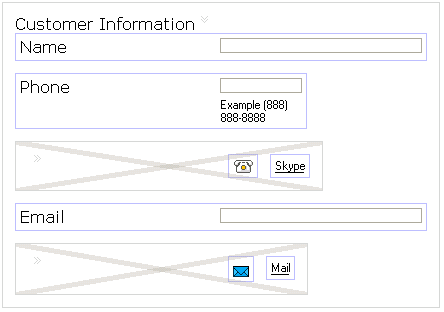Visibility in the Preview Tab
All panes and controls are visible in the Design tab so that you can edit them, even if they are configured to be initially invisible at runtime.
For instance, the figure Invisible and Visible Form Parts is a form as it appears in the Design tab. (The example used here is a part of the Capture Claim form from the tutorials in Getting Started.)
This form has panes with Visible property (on the General tab of the Properties View for each pane) cleared.
The shaded diagonal lines across two of the panes in this form indicate that the Visible property of those panes is initially cleared, or set to false.
In another section of the Capture Claim form, the visibility flag of the Witness Information pane is bound to the value of the Witness Available check box. When the check box is selected, the visibility of this pane is set to true, and the pane is shown. When the check box is cleared, the visibility of this pane is set to false, and the pane disappears. This behavior is fully functional in GWT Preview.
To see an example, open the FormsTutorialSolutions project in the Project Explorer, as described in Getting Started. Open the Capture Claim form and click the GWT Preview tab. Notice the bottom portion of this form as it initially appears in the Preview tab. Try selecting and clearing the Witness Available check box to observe the change in the visibility of the Witness Information pane.