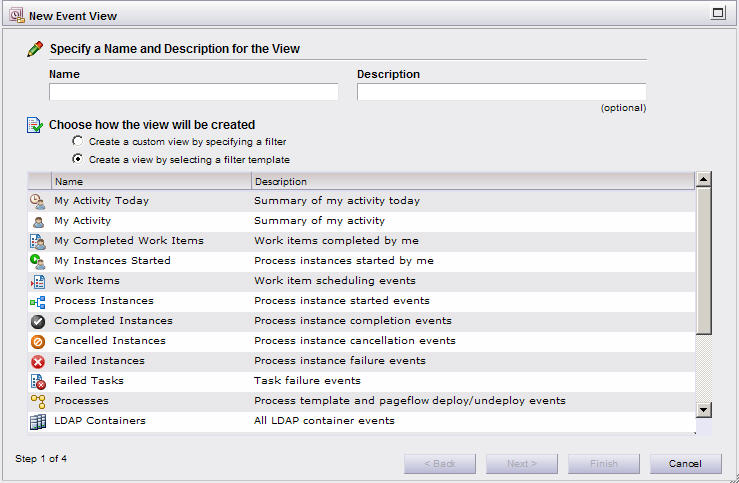Creating a List of Events Using the Wizard
A wizard is provided that allows you to create a list of events, filtered and/or sorted in whatever way you require. The wizard provides some templates that have preset filters that allow you to quickly create an event list.
Procedure
- Display the event view list by clicking on Event Views in the left part of the screen.
-
Click
 on the event view list menu bar (or select
New from the
View menu). The
New Event View dialog is displayed:
on the event view list menu bar (or select
New from the
View menu). The
New Event View dialog is displayed:
- In the Name field, type the name of the event view, and (optional) enter a description for the event view in the Description field.
-
Choose how you want the event view to be created by selecting the appropriate radio button, as follows:
- Clicking Create a custom view by specifying a filter causes the list of filter templates on the dialog to be removed from the dialog. Choose this radio button if you want to create an event view by specifying your own filter and/or sort criteria. After choosing Create a custom view by specifying a filter, clicking Next causes the Filter dialog to be displayed — see step 5.
- Choose
Create a view by selecting a filter template if you want to use one of the pre-defined filter templates shown in the list.
The templates shown in the illustration above are examples that are provided out-of-the-box. However, the templates are customizable and may be different on your system. The Description column provides information about the type of filter that is imposed for each template.
If you choose Create a view by selecting a filter template, select one of the available templates. You can then do one of the following:
- Click Next to advance to the Filter and Sort dialogs. This allows you to enter additional filter criteria if required, or to sort the event list as required. If you click Next, proceed to step 5.
- Click Finish to directly create the event view based on the filter template.
-
The
Filter dialog allows you to enter criteria so that only the events you are interested in display in the view you are creating:
Note: If you selected a filter template in step 4 , you might expect the filter for that template to appear on the Filter dialog. However, the filters for the available templates are specified through a configuration file by an administrator, not through the Filter dialog.
Also, if you selected a filter template in step 4 , you can enter additional filter criteria to further pare down the event list.
From the Filter dialog, you can do one of the following:
- Enter filter criteria for the event view, then click Next to display the Sort dialog to specify how to sort the events in the view.
- Enter filter criteria for the view, then click Finish if you do not want to specify how to sort the events in the view.
- Click
Next to advance directly to the
Sort dialog if you do not want to specify filter criteria.
Note that any filter criteria you specify through the wizard is considered the “base” filter for the view (as opposed to a “refined” filter that is set through the Filter function on the event list itself). For more information, see Base Filters and Refined Filters.
-
If you have displayed the
Sort dialog, specify how to sort the events in the view, then click
Finish.
The new view appears in the list of event views.