Executing Manual Ad-Hoc Activities
Manual ad-hoc activities can be defined for all processes, including processes that use case data. If there are any manual ad-hoc activities defined in a process, you can execute them in one of three ways; from the Work Views gadget, the Case Management gadget (if the processes are using case data) or from a work item form.
A manual ad-hoc activity is a standalone task in a business process. A process can have multiple manual ad-hoc activities. Depending on how the ad-hoc activities have been defined, they can be executed once or multiple times during the lifetime of a process instance. Manual ad-hoc activities either create a work-item or call a sub-process. See TIBCO Business Studio Modelling Guide for more information.
In Openspace, the following information may be provided for each ad-hoc activity.
Procedure
Copyright © Cloud Software Group, Inc. All rights reserved.








 .
.
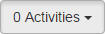 and selecting either
and selecting either
 .
.